Las traducciones son generadas a través de traducción automática. En caso de conflicto entre la traducción y la version original de inglés, prevalecerá la version en inglés.
Usa los atributos del segmento de contacto
En situaciones en las que la información de un contacto varía de un traslado a otro o de una conferencia a otra, como los nombres de las unidades de negocio que pueden cambiar a medida que un contacto se traslada de un departamento a otro, debe utilizar los atributos de los segmentos de contacto.
Los atributos de los segmentos de contacto mantienen los valores que siguen siendo específicos de los segmentos de contacto individuales. (Para obtener información sobre la diferencia entre los atributos de contacto y los atributos de los segmentos de contacto, consulteContactos, cadenas de contactos y atributos de contacto.)
Para implementar los atributos del segmento de contacto, primero debe crear atributos predefinidos y, a continuación, utilizar el Establecer atributos de contacto bloque para adjuntarlos al contacto como atributos del segmento de contacto. Existen dos formas de realizar esta operación:
-
Usa el sitio web de Amazon Connect administración, tal y como se describe en este tema.
-
Úselo CreatePredefinedAttributepara crear los atributos predefinidos mediante programación y utilice la UpdateContactAPI para adjuntar un atributo predefinido como atributo de segmento de contacto.
Contenido
Paso 1: Crear un atributo predefinido
-
Inicie sesión en el sitio web de Amazon Connect administración en https://
instance name.my.connect.aws/. Utilice una cuenta de administrador o una cuenta asignada a un perfil de seguridad que tenga el permiso de enrutamiento (atributos predefinidos) y de creación. -
En Amazon Connect, en el menú de navegación de la izquierda, selecciona Enrutamiento, atributos predefinidos.
-
En la página de administración de atributos, elija Agregar atributo, como se muestra en la imagen siguiente.
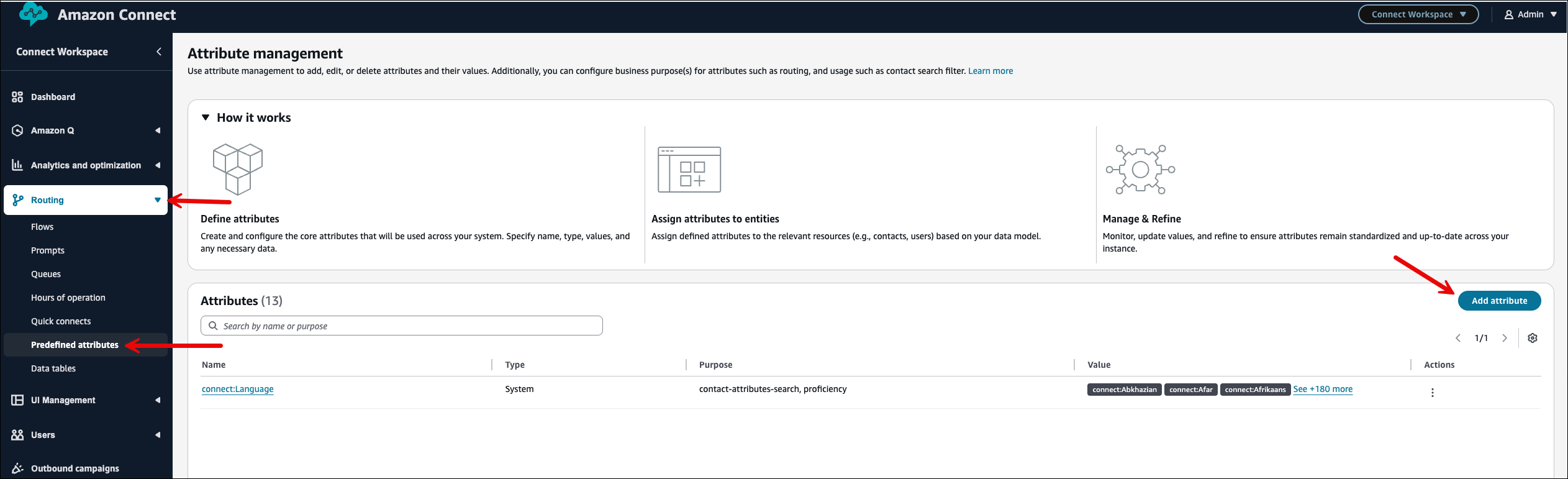
-
En la página Añadir atributos predefinidos, añada el nombre en el cuadro Atributo predefinido y el valor en el cuadro Valor. La siguiente imagen de ejemplo muestra un atributo predefinido denominado test y tres valores: Ventas, Marketing y Cuentas.
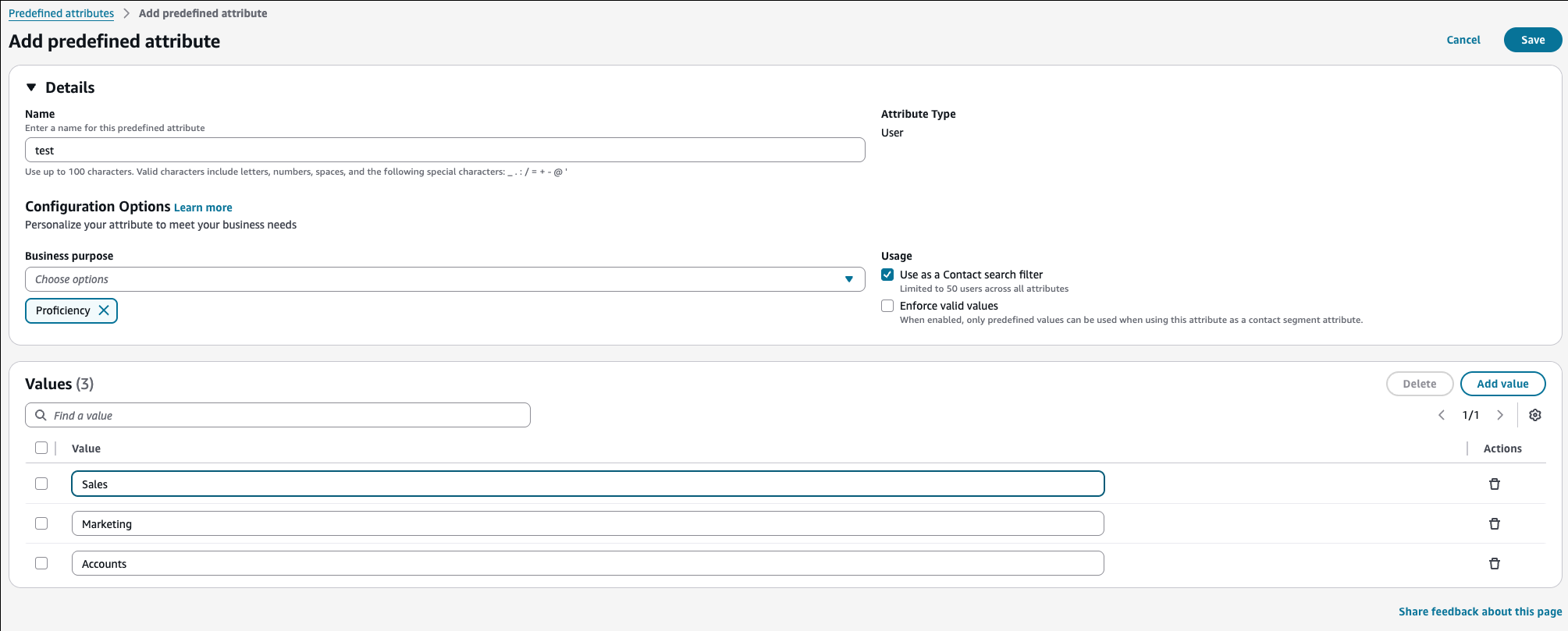
-
Seleccione Añadir valor para añadir más valores al atributo predefinido.
-
Para usar este atributo y sus valores para filtrar los resultados de la búsqueda de contactos, seleccione Usar como filtro de búsqueda de contactos.
-
Para aplicar las validaciones de valores al adjuntar el atributo y el valor a un segmento de contacto, seleccione Exigir valores válidos.
Paso 2: Adjunte un atributo predefinido al segmento de contacto
La siguiente imagen muestra el panel de propiedades del Establecer atributos de contacto bloque.
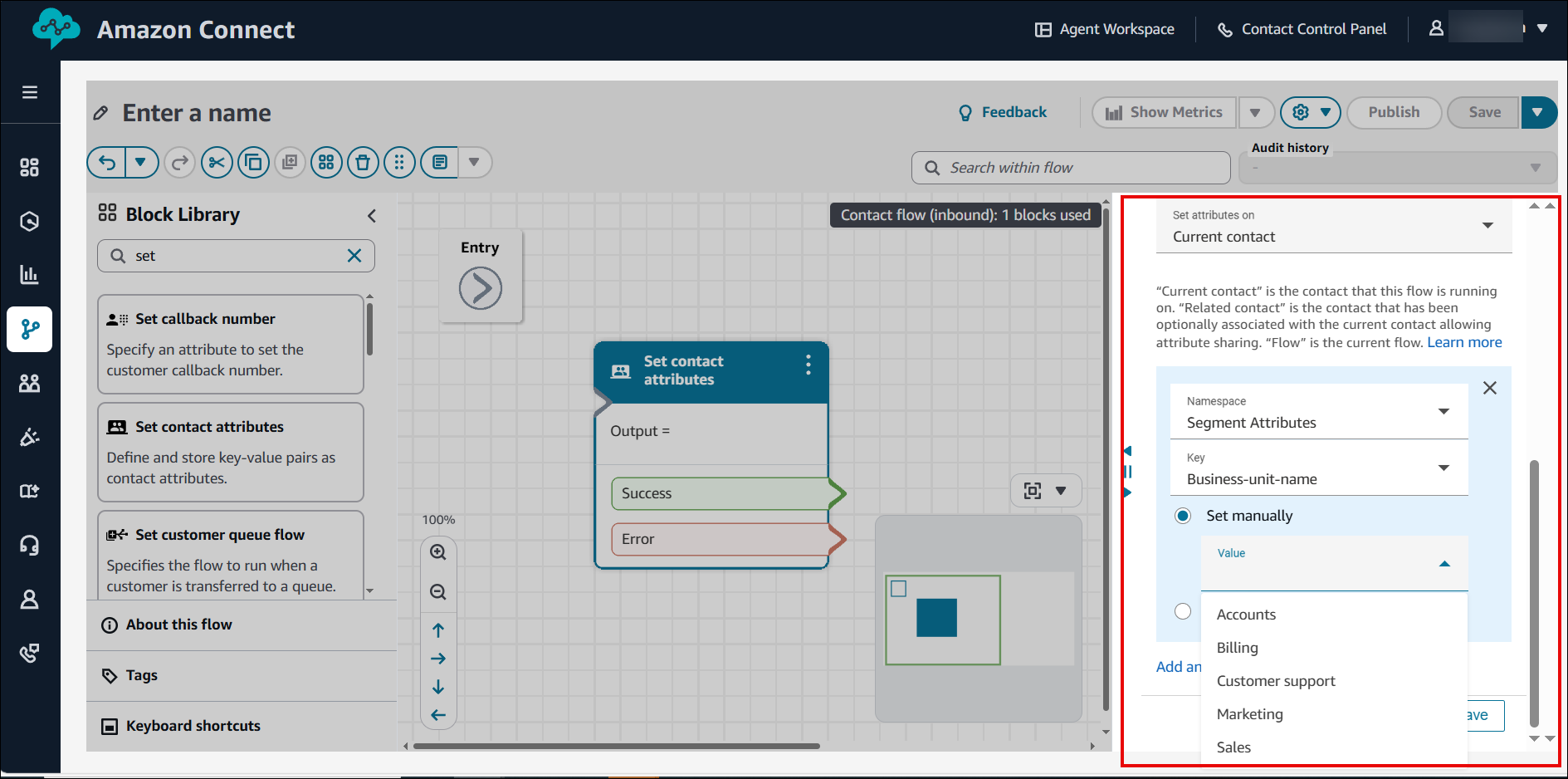
Cuando Namespace = Atributos de segmento, el menú desplegable Clave muestra los atributos predefinidos.
En la opción Establecer manualmente, puede establecer un valor en función de los valores establecidos para el atributo predefinido seleccionado.
Para obtener información sobre cómo filtrar contactos por atributos de segmento de contacto, consulteBusque por atributos de contacto personalizados o atributos de segmento de contacto.