Die vorliegende Übersetzung wurde maschinell erstellt. Im Falle eines Konflikts oder eines Widerspruchs zwischen dieser übersetzten Fassung und der englischen Fassung (einschließlich infolge von Verzögerungen bei der Übersetzung) ist die englische Fassung maßgeblich.
Fügen Sie das Amazon Connect Connect-Widget zu Ihrer Website hinzu, um Chat-, Aufgaben-, E-Mail- und Webanrufkontakte anzunehmen
In den Themen in diesem Abschnitt wird erklärt, wie Sie ein Kommunikations-Widget für Ihre Website erstellen und anpassen. Sie erstellen ein Kontaktformular, das das Verhalten von Kontakten bestimmt, die über Ihr Widget erstellt wurden, und passen dann das Erscheinungsbild und die Funktionalität des Widgets an.
Inhalt
Schritt 1: Erstellen Sie ein Kontaktformular für Ihr Widget
In diesem Schritt erstellen und passen Sie eine Ansicht an, die das Verhalten von Kontakten bestimmt, die über Ihr Widget erstellt wurden.
-
Melden Sie sich auf der Amazon Connect Admin-Website unter anhttps://instance name.my.connect.aws/
. Wählen Sie auf der Registerkarte Routing die Option Flows aus. -
Klicken Sie links oben auf Ansichten.
-
Wählen Sie Ansicht erstellen aus.
-
Hier können Sie mithilfe des No-Code-Builders ein Kontaktformular für Ihre Kunden konfigurieren. Einige wichtige Tipps:
-
Mithilfe der Formularkomponente können Sie Formulareingaben bei der Erstellung mit Ihrem Kontakt verknüpfen. Durch die Verknüpfung von Formularen können Sie Eingaben direkt von allen Personen entgegennehmen, die mit Ihrem Widget interagieren, und die Informationen verwenden, die sie bei der Kontakterstellung in das Formular aufnehmen.
-
Die Connect Action-Komponente ist das wichtigste Element im Formular zum Erstellen eines Kontakts. Diese Komponente sollte ohne andere Komponenten vom Typ Schaltfläche im Formular verwendet werden.
-
Genau eine Connect Action-Komponente muss vorhanden sein, um das Widget „View with a Contact Form“ verwenden zu können.
-
Für die Connect Action-Komponente werden drei Optionen unterstützt: ConnectActionType
-
StartEmailContact
-
StartTaskContact
-
StartChatContact
Sowohl E-Mail als auch Aufgabe können in einem Kontaktformular verwendet werden. Informationen zum Erstellen eines Pre-Chat-Formulars für Chat-Kontakte finden Sie unterFügen Sie Ihrer von Amazon Connect gehosteten Website eine Chat-Benutzeroberfläche hinzu.
-
-
Es gibt viele Stiloptionen für die View-Komponenten, mit denen Sie das Formular an Ihre Umgebung anpassen können.
-
-
Nachdem Sie Ihrem Formular eine Connect-Aktionsschaltfläche hinzugefügt haben, können Sie Werte für die durch das Formular erstellten Kontakte festlegen, indem Sie sie mit den Optionen in der Connect-Aktionsschaltfläche verknüpfen. Komponenten, die Sie verknüpfen möchten, müssen sich in der Ansicht im selben Formular wie die Schaltfläche Connect-Aktion befinden.

Die folgenden Komponenten werden für die Verknüpfung von Formularen unterstützt:
-
Formulareingabe
-
Dropdown (Mehrfachauswahl ausschalten)
-
Datumsauswahl
-
Textbereich
-
Zeitwähler
-
-
Sobald Ihre Ansicht fertig ist, wählen Sie Veröffentlichen aus.
Schritt 2: Passen Sie Ihr Kommunikations-Widget an
In diesem Schritt passen Sie die Umgebung des Kommunikations-Widgets für Ihre Kunden an.
-
Melden Sie sich auf der Amazon Connect Connect-Admin-Website unter anhttps://instance name.my.connect.aws/
. Wählen Sie Kommunikations-Widget anpassen. -
Wählen Sie auf der Seite Kommunikations-Widgets die Option Kommunikations-Widget hinzufügen aus, um mit der Anpassung eines neuen Kommunikations-Widgets zu beginnen. Um ein vorhandenes Kommunikations-Widget zu bearbeiten, zu löschen oder zu duplizieren, wählen Sie eine der Optionen in der Spalte Aktionen aus.
-
Geben Sie einen Namen und eine Beschreibung für das Kommunikations-Widget ein.
Anmerkung
Der Name muss für jedes Kommunikations-Widget, das in einer Amazon-Connect-Instance erstellt wurde, eindeutig sein.
-
Wählen Sie im Abschnitt Kommunikationsoptionen die Option Kontaktformular hinzufügen aus.
-
Wählen Sie die Ansicht aus, die Sie im vorherigen Schritt konfiguriert haben. Wenn für die Komponente Connect Action in der Ansicht kein Kontaktablauf festgelegt ist, müssen Sie hier einen festlegen.
-
Klicken Sie auf Save and Continue (Speichern und fortfahren).
Wählen Sie auf der Seite Kommunikations-Widget erstellen die Stile für die Widget-Schaltflächen sowie die Anzeigenamen und -stile aus. Bei der Auswahl dieser Optionen wird die Widget-Vorschau automatisch aktualisiert. Sie können also sehen, wie die Umgebung für die Kunden aussehen wird.
Anmerkung
In der Vorschau wird das von Ihnen erstellte View-Kontaktformular nicht angezeigt. Es wird nur das Header-Design angezeigt.
Art der Anzeige
Sie können zwischen zwei Anzeigetypen für Kontaktformular-Widgets wählen:
-
Mit der schwebenden Aktionsschaltfläche können Sie Ihr Widget als interaktive Schaltfläche in der unteren rechten Ecke der Webseite anheften
-
Mit der eingebetteten Inline können Sie Ihr Widget direkt in die Webseite einbetten, ohne dass Sie zum Laden eine Taste drücken müssen
Schaltflächenstile
-
Wählen Sie die Farben für den Schaltflächenhintergrund aus. Geben Sie dazu Hexadezimalwerte (HTML-Farbcodes) ein.
-
Wählen Sie Weiß oder Schwarz als Symbolfarbe aus. Die Farbe des Symbols kann nicht angepasst werden.
Widget-Header
-
Geben Sie Werte für Header-Nachricht und Farbe sowie für die Hintergrundfarbe des Widgets an.
-
Logo-URL: Fügen Sie eine URL zu Ihrem Logo-Banner aus einem Amazon-S3-Bucket oder einer anderen Online-Quelle ein.
Wichtig
In der Vorschau des Kommunikations-Widgets auf der Anpassungsseite wird das Logo nicht angezeigt, wenn es aus einer anderen Online-Quelle als einem Amazon-S3-Bucket stammt. Das Logo wird jedoch angezeigt, wenn das benutzerdefinierte Kommunikations-Widget auf Ihrer Seite implementiert wird.
Das Banner muss im .svg-, .jpg- oder .png-Format vorliegen. Das Bild kann 280 Pixel (Breite) mal 60 Pixel (Höhe) groß sein. Jedes Bild, das größer als diese Abmessungen ist, wird so skaliert, dass es in den Komponentenbereich des Logos von 280×60 passt.
-
Anweisungen zum Hochladen einer Datei wie eines Logobanners auf S3 finden Sie unter Hochladen von Objekten im Benutzerhandbuch zu Amazon Simple Storage Service.
-
Vergewissern Sie sich, dass die Bildberechtigungen richtig eingestellt sind, sodass das Kommunikations-Widget über Berechtigungen für den Zugriff auf das Bild verfügt. Informationen dazu, wie Sie ein S3-Objekt öffentlich zugänglich machen, finden Sie unter Schritt 2: Hinzufügen einer Bucket-Richtlinie im Thema Berechtigungen für den Zugriff auf Websites einrichten.
Schritt 3: Geben Sie die Website-Domains an, auf denen das Kommunikations-Widget voraussichtlich angezeigt werden soll
-
Geben Sie die Website-Domains ein, in denen Sie das Kommunikations-Widget platzieren möchten. Das Widget wird nur auf Websites geladen, die Sie in diesem Schritt auswählen.
Wählen Sie Domain hinzufügen aus, um bis zu 50 Domains hinzuzufügen.
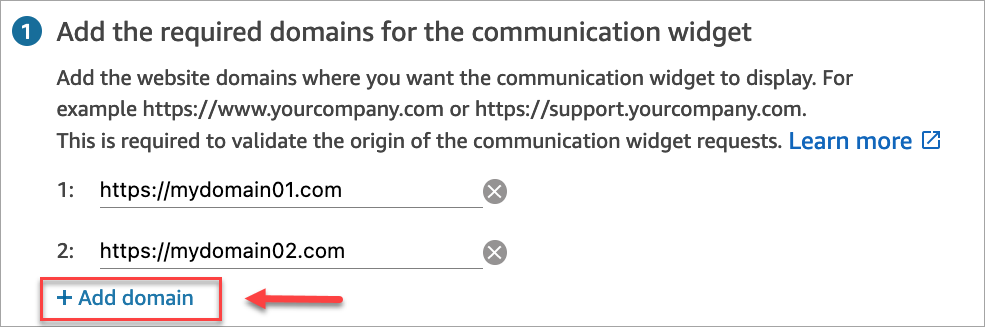
Verhalten der Zulassungsliste für Domains:
-
Subdomains sind automatisch enthalten. Wenn Sie beispielsweise example.com zulassen, sind auch alle zugehörigen Subdomains (wie sub.example.com) zulässig.
-
Das Protokoll http://oder https://muss exakt mit Ihrer Konfiguration übereinstimmen. Geben Sie das genaue Protokoll an, wenn Sie zulässige Domains einrichten.
-
Alle URL-Pfade sind automatisch zulässig. Wenn beispielsweise example.com zulässig ist, werden alle Seiten darunter (z. B. example) zugelassen. com/cart or example.com/checkout) sind zugänglich. Sie können bestimmte Unterverzeichnisse nicht zulassen oder blockieren.
Wichtig
-
Vergewissern Sie sich, dass Ihre Website URLs gültig ist und keine Fehler enthält. Geben Sie die vollständige URL beginnend mit https:// an.
-
Wir empfehlen die Verwendung von https:// für Ihre Produktionswebsites und -anwendungen.
-
-
Wir empfehlen, unter Sicherheit für Ihr Kommunikations-Widget hinzufügen die Option Ja auszuwählen und mit Ihrem Website-Administrator zusammenzuarbeiten, um Ihre Webserver so einzurichten, dass sie JSON-Web-Tokens (JWTs) für neue Kontaktanfragen ausgeben. Dies bietet Ihnen mehr Kontrolle bei der Initiierung neuer Kontakte, einschließlich der Möglichkeit, zu überprüfen, ob die an Amazon Connect gesendeten Anfragen von authentifizierten Benutzern stammen.
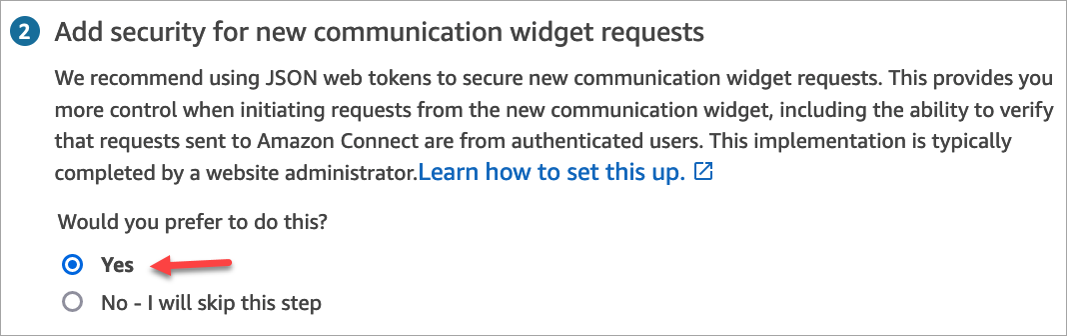
Wenn Sie Ja auswählen, passiert Folgendes:
-
Amazon Connect stellt auf der nächsten Seite einen 44-stelligen Sicherheitsschlüssel bereit, mit dem Sie JSON-Web-Tokens (JWTs) erstellen können.
-
Amazon Connect fügt dem Einbettungsskript für das Kommunikations-Widget eine Rückruffunktion hinzu, die nach einem JSON Web Token (JWT) sucht, wenn ein Kontakt initiiert wird.
Sie müssen die Callback-Funktion im Einbettungscode implementieren, wie im folgenden Beispiel gezeigt.
amazon_connect('authenticate', function(callback) { window.fetch('/token').then(res => { res.json().then(data => { callback(data.data); }); }); });
Wenn Sie diese Option wählen, erhalten Sie im nächsten Schritt einen Sicherheitsschlüssel für alle Kontaktanfragen, die auf Ihren Websites initiiert wurden. Bitten Sie Ihren Website-Administrator, Ihre Webserver so einzurichten, dass sie diese Ausgabe JWTs mit diesem Sicherheitsschlüssel durchführen.
-
-
Wählen Sie Speichern.
Schritt 4: Bestätigen und kopieren Sie den Code und die Sicherheitsschlüssel für das Kommunikations-Widget
In diesem Schritt bestätigen Sie Ihre Auswahl, kopieren den Code für das Kommunikations-Widget und betten ihn in Ihre Website ein. Wenn Sie sich JWTs in Schritt 3 für die Verwendung entschieden haben, können Sie auch die geheimen Schlüssel kopieren, um sie zu erstellen.
Sicherheitsschlüssel
Verwenden Sie diesen 44-stelligen Sicherheitsschlüssel, um JSON-Webtoken von Ihrem Webserver aus zu generieren. Sie können Schlüssel auch aktualisieren oder rotieren, wenn Sie sie ändern müssen. Wenn Sie dies tun, stellt Ihnen Amazon Connect einen neuen Schlüssel zur Verfügung und behält den vorherigen Schlüssel bei, bis Sie ihn ersetzen können. Nachdem Sie den neuen Schlüssel bereitgestellt haben, können Sie zu Amazon Connect zurückkehren und den vorherigen Schlüssel löschen.
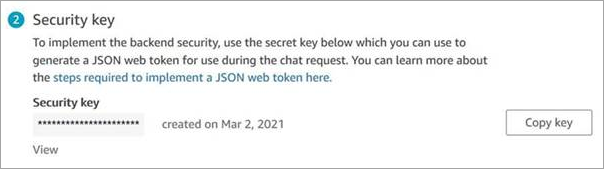
Wenn Ihre Kunden mit dem Kommunikations-Widget auf Ihrer Website interagieren, fordert das Widget Ihren Webserver nach einem JWT an. Wenn dieses JWT bereitgestellt wird, nimmt das Widget es als Teil der Kontaktanfrage des Endkunden an Amazon Connect auf. Amazon Connect verwendet dann den geheimen Schlüssel, um das Token zu entschlüsseln. Bei Erfolg wird bestätigt, dass das JWT von Ihrem Webserver ausgestellt wurde, und Amazon Connect leitet die Kontaktanfrage an Ihre Contact-Center-Agenten weiter.
Einzelheiten zum JSON-Web-Token
-
Algorithmus: HS256
-
Claims:
-
Sub:
widgetIdErsetzen Sie
widgetIddurch Ihre eigene WidgetID. Um Ihre widgetId zu finden, sehen Sie sich das Beispiel-Skript für das Kommunikations-Widget an. -
iat: *Ausgabezeitpunkt.
-
exp: *Flow (maximal 10 Minuten).
-
SegmentAttributes (optional): Ein Satz von systemdefinierten Schlüssel-Wert-Paaren, die mithilfe einer Attributzuordnung in einzelnen Kontaktsegmenten gespeichert werden. Weitere Informationen finden Sie SegmentAttributes in der API. StartChatContact
-
Attribute (optional): Objekt mit string-to-string Schlüssel-Wert-Paaren. Die Kontaktattribute müssen den von der API festgelegten Einschränkungen entsprechen. StartChatContact
-
relatedContactId (optional): Zeichenfolge mit gültiger Kontakt-ID. Sie relatedContactId müssen die von der StartChatContactAPI festgelegten Einschränkungen einhalten.
-
customerId (optional): Dies kann entweder eine Amazon Connect Connect-Kundenprofil-ID oder eine benutzerdefinierte Kennung aus einem externen System, z. B. einem CRM, sein.
*Informationen zum Datumsformat finden Sie im folgenden Dokument der Internet Engineering Task Force (IETF): JSON Web Token (JWT)
, Seite 5. -
Der folgende Codeblock zeigt ein Beispiel für die Generierung eines JWT in Python:
import jwt import datetime CONNECT_SECRET = "your-securely-stored-jwt-secret" WIDGET_ID = "widget-id" JWT_EXP_DELTA_SECONDS = 500 payload = { 'sub': WIDGET_ID, 'iat': datetime.datetime.utcnow(), 'exp': datetime.datetime.utcnow() + datetime.timedelta(seconds=JWT_EXP_DELTA_SECONDS), 'customerId': "your-customer-id", 'relatedContactId':'your-relatedContactId', 'segmentAttributes': {"connect:Subtype": {"ValueString" : "connect:Guide"}}, 'attributes': {"name": "Jane", "memberID": "123456789", "email": "Jane@example.com", "isPremiumUser": "true", "age": "45"} } header = { 'typ': "JWT", 'alg': 'HS256' } encoded_token = jwt.encode((payload), CONNECT_SECRET, algorithm="HS256", headers=header) // CONNECT_SECRET is the security key provided by Amazon Connect
Skript für das Kommunikations-Widget
Die folgende Abbildung zeigt ein Beispiel für JavaScript das, was Sie auf Websites einbetten, auf denen Kunden mit Ihrem Kontaktzentrum interagieren sollen. Dieses Skript zeigt das Widget in der unteren rechten Ecke Ihrer Website an.
Anmerkung
Fügen Sie das Widget-Skript in das HTML-Element ein, das das Widget rendern muss, wenn Sie den eingebetteten Inline-Stil verwenden.
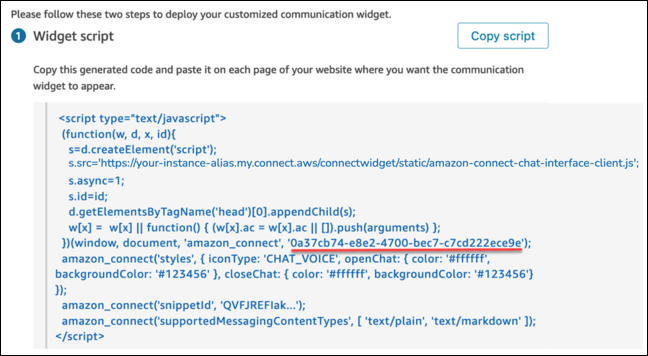
Wenn Ihre Website geladen wird, sehen Kunden zuerst das Widget-Symbol. Wenn sie dieses Symbol wählen, wird das Kommunikations-Widget geöffnet und Kunden können Kontakt mit Ihren Agenten aufnehmen.
Sie können jederzeit Änderungen am Kommunikations-Widget über Bearbeiten vornehmen.
Anmerkung
Gespeicherte Änderungen aktualisieren die Kundenumgebung in wenigen Minuten. Überprüfen Sie Ihre Widget-Konfiguration, bevor Sie sie speichern.
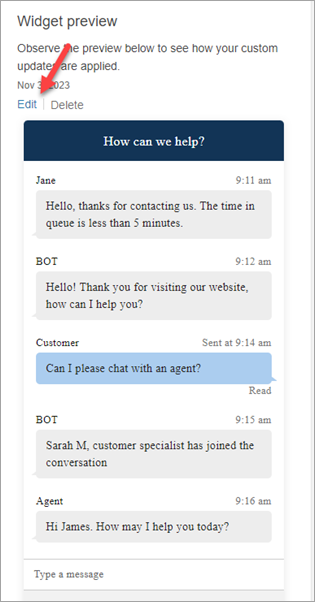
Damit Änderungen an Widget-Symbolen auf der Website wirksam werden, müssen Sie Ihre Website direkt mit einem neuen Codeblock aktualisieren.