Enable screen recording for your Amazon Connect instance
This topic provides steps to enable screen recording for your Amazon Connect instance, download and install the Amazon Connect Client Application, and perform key configuration steps.
Contents
Step 1: Enable screen recording for your instance
Important
If your Amazon Connect instance was created before October, 2018, and you don't have service-linked roles set up, follow the steps in Use service-linked roles to migrate to the Amazon Connect service-linked role.
The steps in this section explain how to update your instance settings to enable screen recording, and how to encrypt recording artifacts.
Open the Amazon Connect console at https://console.aws.amazon.com/connect/
. -
Choose your instance alias.
-
In the navigation pane, choose Data storage, scroll down to Screen recordings and choose Edit, as shown in the following image.
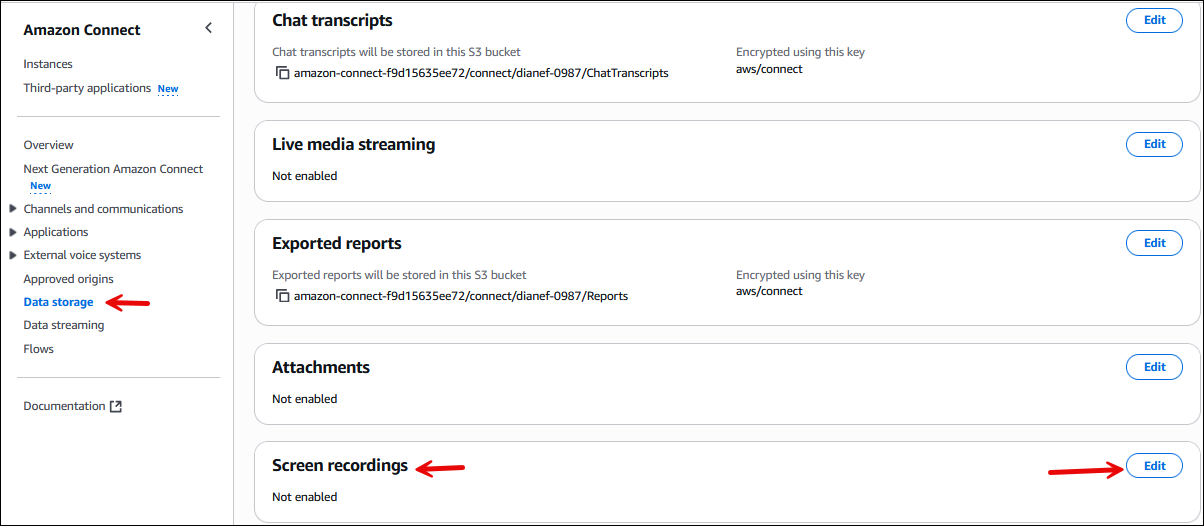
-
Choose Enable screen recording, and then choose Create a new S3 bucket (recommended) or Select an existing S3 bucket.
-
If you chose Create a new Amazon S3 bucket (recommended), enter a name in the Name box. If you chose to use an existing bucket, select it from the Name list.
-
(Optional) To encrypt the recording artifacts in your Amazon S3 bucket, select Enable encryption, then choose a KMS key.
Note
When you enable encryption, Amazon Connect uses the KMS key to encrypt any intermediate recording data while the service processes it.
-
When finished, choose Save.
For more information about instance settings, see Update settings for your Amazon Connect instance.
Step 2: Download and install the Amazon Connect Client Application
Follow the instructions in Amazon Connect Client Application to download and install the Amazon Connect Client Application for your operating system.
Step 3: Configure the Set recording and analytics behavior block
-
Add a Set recording and analytics behavior block immediately after the point of entry to the flow. Add the block to every flow that you want to enable for screen recording.
-
The following image shows the properties page of the Set recording and analytics behavior block. In the Screen Recording section, choose On.
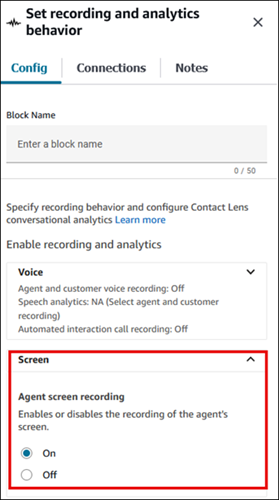
Configuration tips
-
To enable supervisors to search for contacts that have screen recordings, add a Set contact attributes block before Set recording and analytics behavior. Add a custom attribute called something like screen recording = true. Supervisors can search on this custom attribute to find those that have screen recordings.
-
You may want to add a Distribute by percentage block before Set recording and analytics behavior. This enables you to use screen recording for some but not all contacts.
-
You may want to leverage the SuspendContactRecording and ResumeContactRecording APIs to prevent sensitive information from being captured in the screen recording.