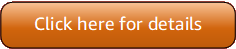第 5 版 (V5) AWS Tools for PowerShell 已發行!
如需有關中斷變更和遷移應用程式的資訊,請參閱遷移主題。
本文為英文版的機器翻譯版本,如內容有任何歧義或不一致之處,概以英文版為準。
AWS.Tools 在 Linux 或 macOS 上安裝 (建議)
如需 AWS Tools for PowerShell 在 Linux 或 macOS 上安裝 的一般資訊,包括先決條件和其他選項,請參閱父主題。
如需預先安裝在 上的 Tools for PowerShell 的相關資訊 AWS CloudShell,請參閱 在 CloudShell 上安裝。
您可以在執行 PowerShell Core 6.0 或更新版本的電腦 AWS Tools for PowerShell 上安裝 的模組化版本。如需如何安裝 PowerShell Core 的相關資訊,請參閱 Microsoft PwerShell 網站中的《安裝各種版本的 PowerShell
有三種方式可以安裝 AWS.Tools:
使用
AWS.Tools.Installer模組中的 Cmdlet。此模組可簡化其他AWS.Tools模組的安裝和更新。AWS.Tools.Installer需要PowerShellGet,並會自動下載和安裝其更新版本。AWS.Tools.Installer會自動讓您的模組版本保持同步。當您安裝或更新至某個模組的較新版本時, 中的 cmdletAWS.Tools.Installer會自動將所有其他AWS.Tools模組更新為相同的版本。此方法會在以下程序中說明。
-
從
AWS.Tools.zip下載模組,然後解壓縮至其中一個模組目錄。您可以列印$Env:PSModulePath變數的值來探索您的模組目錄。 -
使用
Install-Modulecmdlet 從 PowerShell Gallery 安裝每個服務模組。
使用 AWS.Tools.Installer模組在 Linux 或 macOS AWS.Tools上安裝
-
執行以下命令來啟動 PowerShell Core 工作階段。
$pwsh注意
除非手邊任務需要,否則建議「請勿」以提高權限的管理員身分執行 PowerShell。這是因為可能會有潛在的安全風險,且不符合最低權限原則。
-
若要使用
AWS.Tools.Installer安裝模組化AWS.Tools套件,請執行以下命令。PS >Install-Module -Name AWS.Tools.InstallerUntrusted repository You are installing the modules from an untrusted repository. If you trust this repository, change its InstallationPolicy value by running the Set-PSRepository cmdlet. Are you sure you want to install the modules from 'PSGallery'? [Y] Yes [A] Yes to All [N] No [L] No to All [S] Suspend [?] Help (default is "N"):y如果您收到儲存庫「不受信任」的通知,系統會詢問您是否仍要安裝 。輸入
y來允許 PowerShell 安裝模組。若要在不信任儲存庫的情況下避免出現提示及安裝模組,您可以執行以下命令。PS >Install-Module -Name AWS.Tools.Installer -Force -
您現在可以安裝每個您希望使用服務的模組。例如,以下命令會安裝 Amazon EC2 和 Amazon S3 模組。此命令也會安裝指定模組運作所需的任何相依模組。例如,當您安裝第一個
AWS.Tools服務模組時,它也會安裝AWS.Tools.Common。這是所有 AWS 服務模組所需的共用模組。它也會移除舊版模組,並將其他模組更新至相同的更新版本。PS >Install-AWSToolsModule AWS.Tools.EC2,AWS.Tools.S3 -CleanUpConfirm Are you sure you want to perform this action? Performing the operation "Install-AWSToolsModule" on target "AWS Tools version 4.0.0.0". [Y] Yes [A] Yes to All [N] No [L] No to All [S] Suspend [?] Help (default is "Y"): Installing module AWS.Tools.Common version 4.0.0.0 Installing module AWS.Tools.EC2 version 4.0.0.0 Installing module AWS.Tools.Glacier version 4.0.0.0 Installing module AWS.Tools.S3 version 4.0.0.0 Uninstalling AWS.Tools version 3.3.618.0 Uninstalling module AWS.Tools.Glacier Uninstalling module AWS.Tools.S3 Uninstalling module AWS.Tools.SimpleNotificationService Uninstalling module AWS.Tools.SQS Uninstalling module AWS.Tools.Common注意
Install-AWSToolsModuleCmdlet 會從名為PSGallery的PSRepository(https://www.powershellgallery.com/) 下載所有要求的模組,並將儲存庫視為信任的來源。如需此 PSRepository的詳細資訊,請使用Get-PSRepository -Name PSGallery命令。上一個命令會將模組安裝到系統上的預設目錄中。實際的目錄取決於您的作業系統發行版本和版本,以及您安裝的 PowerShell 版本。例如,如果您在類似 RHEL 的系統上安裝 PowerShell 7,則預設模組很可能位於
/opt/microsoft/powershell/7/Modules(或$PSHOME/Modules),而使用者模組很可能位於~/.local/share/powershell/Modules。如需詳細資訊,請參閱 Microsoft PowerShell 網站上的在 Linux 上安裝 PowerShell。若要查看安裝模組的位置,請執行下列命令: PS >Get-Module -ListAvailable若要安裝其他模組,請使用適當的模組名稱執行類似的命令,例如 PowerShell Gallery
中的命令。
指令碼執行
Set-ExecutionPolicy 命令不適用於非 Windows 系統。您可以執行 Get-ExecutionPolicy,這會顯示在非 Windows 系統上執行的 PowerShell Core 的預設執行政策設定是 Unrestricted。如需詳細資訊,請參閱 Microsoft Technet 網站上的 About Execution Policies
由於 PSModulePath包含 AWS 模組目錄的位置,因此 Get-Module -ListAvailable cmdlet 會顯示您安裝的模組。
AWS.Tools
PS >Get-Module -ListAvailableDirectory: /Users/username/.local/share/powershell/Modules ModuleType Version Name PSEdition ExportedCommands ---------- ------- ---- --------- ---------------- Binary 3.3.563.1 AWS.Tools.Common Desk {Clear-AWSHistory, Set-AWSHistoryConfiguration, Initialize-AWSDefaultConfiguration, Clear-AWSDefaultConfigurat…
初始化您的 PowerShell 工作階段
當您安裝 之後,在 Linux 型或 macOS 型系統上啟動 PowerShell 時 AWS Tools for PowerShell,您必須執行 Initialize-AWSDefaultConfiguration 來指定要使用的 AWS 存取金鑰。如需 Initialize-AWSDefaultConfiguration 的相關資訊,請參閱 使用 AWS 登入資料。
注意
在舊版 (3.3.96.0 之前) 中 AWS Tools for PowerShell,此 cmdlet 名為 Initialize-AWSDefaults。
版本控制
AWS AWS Tools for PowerShell 會定期發行 的新版本,以支援新的 AWS 服務和功能。若要判斷您已安裝的 AWS Tools for PowerShell 版本,請執行 Get-AWSPowerShellVersion cmdlet。
例如:
PS >Get-AWSPowerShellVersionAWS Tools for PowerShell Version 5.0.3 Copyright Amazon.com, Inc. or its affiliates. All Rights Reserved. Amazon Web Services SDK for .NET Core Runtime Version 4.0.0.13 Copyright Amazon.com, Inc. or its affiliates. All Rights Reserved. Release notes: https://github.com/aws/aws-tools-for-powershell/blob/main/changelogs/CHANGELOG.ALL.md This software includes third party software subject to the following copyrights: - Logging from log4net, Apache License [http://logging.apache.org/log4net/license.html]
若要查看目前版本工具中支援的 AWS 服務清單,請將 -ListServiceVersionInfo 參數新增至 Get-AWSPowerShellVersion cmdlet。
若要確認您執行的 PowerShell 版本,請輸入 $PSVersionTable 來檢視 $PSVersionTable 自動變數
例如:
PS >$PSVersionTableName Value ---- ----- PSVersion 6.2.2 PSEdition Core GitCommitId 6.2.2 OS Darwin 18.7.0 Darwin Kernel Version 18.7.0: Tue Aug 20 16:57:14 PDT 2019; root:xnu-4903.271.2~2/RELEASE_X86_64 Platform Unix PSCompatibleVersions {1.0, 2.0, 3.0, 4.0…} PSRemotingProtocolVersion 2.3 SerializationVersion 1.1.0.1 WSManStackVersion 3.0
在 Linux 或 macOS AWS Tools for PowerShell 上更新
定期 AWS Tools for PowerShell 發行更新版本的 時,您應該更新在本機執行的版本。
更新模組化AWS.Tools模組
若要將AWS.Tools模組更新至最新版本,請執行下列命令:
PS >Update-AWSToolsModule -CleanUp
此命令會更新所有目前安裝的AWS.Tools模組,並在成功更新後移除舊版。
注意
Update-AWSToolsModule Cmdlet 會從名為 PSGallery 的 PSRepository (https://www.powershellgallery.com/Get-PSRepository -Name PSGallery命令PSRepository。