Get started with Amazon Bedrock in SageMaker Unified Studio
Get started with Amazon Bedrock in SageMaker Unified Studio by experimenting with a model in a playground.
The Amazon Bedrock in SageMaker Unified Studio playgrounds that lets you easily experiment with Amazon Bedrock models. The chat playground lets you chat with a model by providing text and image prompts to the model (not all models support images). The image and video playground lets you generate images and videos with a suitable model. With both playgrounds you can experiment by making configuration changes. For example, you can influence the response from a model by changing inference parameters.
After trying the chat and image playgrounds, you can try creating a chat agent app or flows app. A chat agent app allows users to chat with an Amazon Bedrock model through a conversational interface, typically by sending prompts (text or image) and receiving responses. To create a chat agent app, see Build a chat agent app with Amazon Bedrock.
You can also create a flows app that lets you visually design the flow of an app.
Chat with a model in the chat playground
In these instructions, you use the Amazon Bedrock in SageMaker Unified Studio chat playground to chat with an Amazon Bedrock in SageMaker Unified Studio model. You chat by sending a prompt to the model and answering the response that the model generates. For more information, see Experiment with the Amazon Bedrock playgrounds.
If you don't have access to a model, contact your administrator.
To chat with a model
-
Navigate to the Amazon SageMaker Unified Studio landing page by using the URL from your administrator.
-
Access Amazon SageMaker Unified Studio using your IAM or single sign-on (SSO) credentials. For more information, see Access Amazon SageMaker Unified Studio.
-
At the top of the page, choose the Discover.
-
In the Generative AI section, choose Chat playground to open the chat playground.
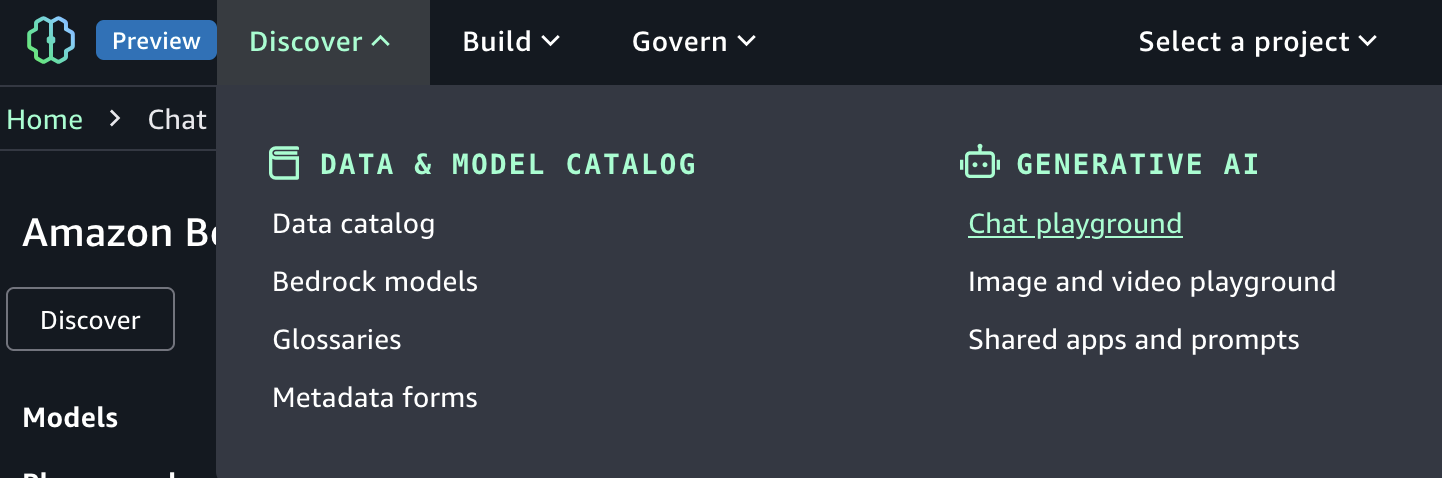
-
In Type select Model and then select a model to use in Model. For full information about the model, choose View full model details in the information panel. For more information, see Find serverless models with the Amazon Bedrock model catalog. If you don't have access to an appropriate model, contact your administrator. Different models might not support all features.
-
In the Enter prompt text box, enter
What is Avebury stone circle?. -
(Optional) If the model you chose is a reasoning model, you can choose Reason to have the model include its reasoning in the reponse. For more information, see Enhance model responses with model reasoning in the Amazon Bedrock user guide.
-
Press Enter on your keyboard, or choose the run button, to send the prompt to the model. Amazon Bedrock in SageMaker Unified Studio shows the response from the model in the playground.

-
Continue the chat by entering the prompt
Is there a museum there?and pressing Enter.The response shows how the model uses the previous prompt as context for generating its next response.
-
Choose Reset to start a new chat with the model.
-
Influence the model response by doing the following:
Enter and run a prompt. Note the response from the model.
-
Choose the configurations menu to open the Configurations pane.

-
Influence the model response by making inference parameters changes.
-
(Optional) In System instructions, enter any overarching system instructions that you want the model to apply for future interactions.
Run the prompt again and compare the response with the previous response.
-
Choose Reset to start a new chat with the model.
-
Try sending an image to a model by doing the following:
-
For Model, choose a model that supports images.
-
Choose the attachment button at the left of the Enter prompt text box.
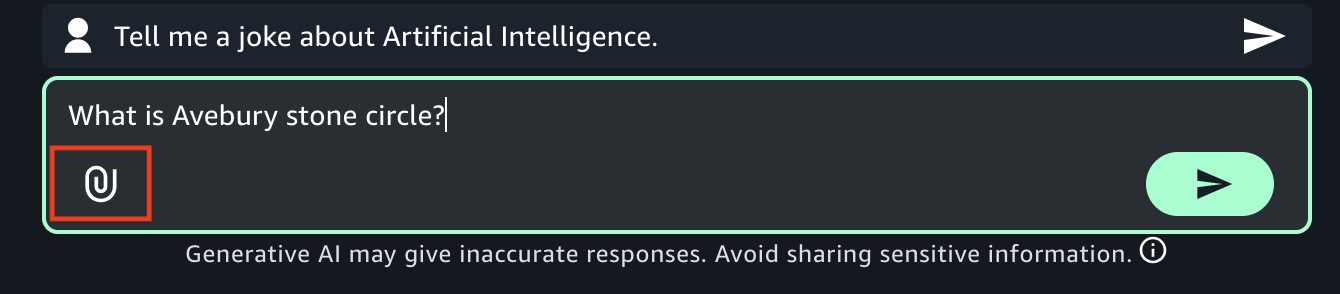
-
In the open file dialog box, choose an image from your local computer.
-
In the text box, next to the image that you uploaded, enter
What's in this image?. -
Press Enter on your keyboard enter to send the prompt to the model. The response from the models describes the model or image.
-
-
(Optional) Try using another model and different prompts. Different models have different recommendations for creating, or engineering, prompts. For more information, see Prompt engineering guides.
-
(Optional) Compare the output from multiple models, or shared apps.
-
In the playground, turn on Compare mode.
-
In both panes, select the model that you want to compare. If you want to use a shared app, select App in Type and then select the app in App.
-
Enter a prompt in the text box and run the prompt. The output from each model is shown. You can choose the copy icon to copy the prompt or model response to the clipboard.
-
(Optional) Choose View configs to make configuration changes, such as inference parameters. Choose View chats to return to the chat page.
-
(Optional) Choose Add chat window to add a third window. You can compare up to 3 models or apps.
Turn off Compare mode to stop comparing models.
-