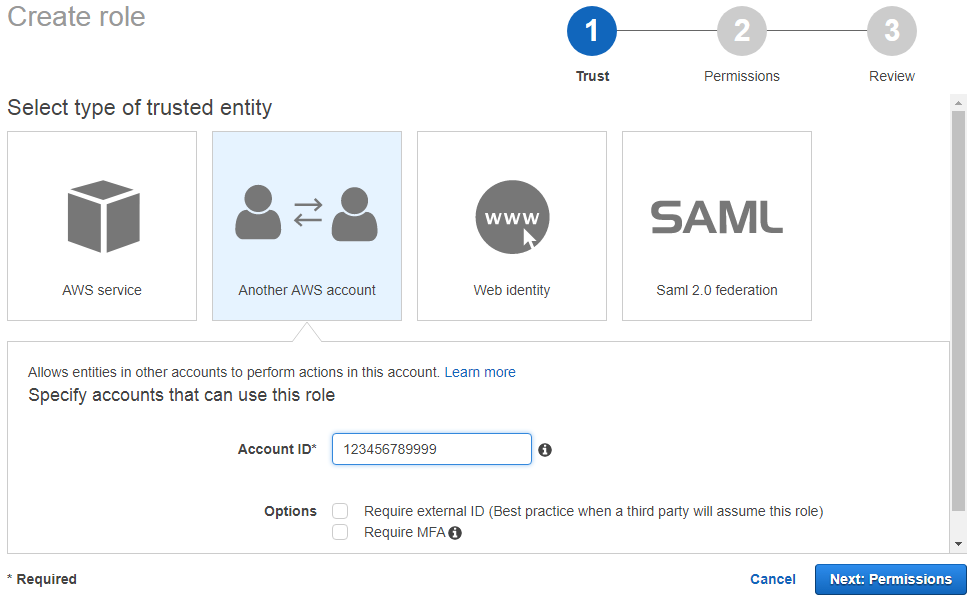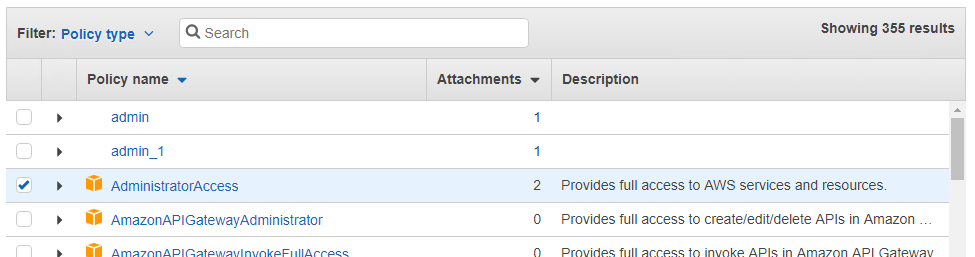Create an IAM role with access to the AWS website
AWS Identity and Access Management (IAM) is a web service that helps you securely control access to AWS resources for your users. You use IAM to control who can use your AWS resources (authentication) and what resources they can use and in what ways (authorization).
Go to the IAM Management Console
, click Roles in the left nav pane. The Roles management page opens with information about IAM roles, a Create role option, and a list of existing roles.
Click Create role.
The Create role Select type of trusted entity page opens. Click Another AWS account and a settings area opens up below.
Enter the AMS trusted Account ID provided to you by AMS. Leave the Require external ID and Require MFA options de-selected.
Click Next: Permissions.
The Create role Attach permissions policies page opens with options for creating a new policy, refreshing the page, and searching existing policies. A list of existing policies is provided.
Select the AdministratorAccess policy and then click Next: Review.
The Create role Review page opens.
Name the new role aws_managedservices_onboarding_role and type "AMS Onboarding Role" for the Role description. Review the settings for the new role and, if satisfied, click Create role.
The role management page opens with your new role listed.