Assign or add users or groups to a Transfer Family web app
After you create a Transfer Family web app, you can assign users and groups who can then access the web app. You can either retrieve users that are already created and stored in IAM Identity Center, or you can add new users directly (if you're using an IAM Identity Center directory as your identity provider). If you add new users, they are also added to your IAM Identity Center instance.
Note the following:
-
You can only add new users if you are using the IAM Identity Center directory as your identity source and have the proper permissions. If you are a member of an organization instance, you might not have the necessary permissions to add users.
Note
If you don't assign users or groups to your application, your users will get an error when they attempt to log into your web app.
-
If you create a new user, you must also create an S3 access grant for this user so that they can access data on your web app.
-
After you create a new user, that user receives an onboarding email from IAM Identity Center with directions for how to proceed.
To assign users to a Transfer Family web app
-
Navigate to your web app list, and choose the one that you want to edit.
-
Choose Assign users and groups.

-
To assign users that you previously created in IAM Identity Center, select Assign existing users and groups. To create new users, skip ahead to step 4.
-
An information screen appears. Choose Get started to continue.
-
Search for the user. Note that no users appear until you begin entering your search criteria. You must search by the display name, not the username, if different. Only exact matches are returned. If you can't find your user, navigate to the IAM Identity Center management console, find the user, then copy and paste their display name here.

-
Choose the users and groups to add, then choose Assign.
-
-
To create a new user, select Add and assign new users.
-
An information screen appears. Choose Get started to continue.
-
Choose Add new users.
-
Enter the following user details into the dialog box: username, first and last name, and an email address.
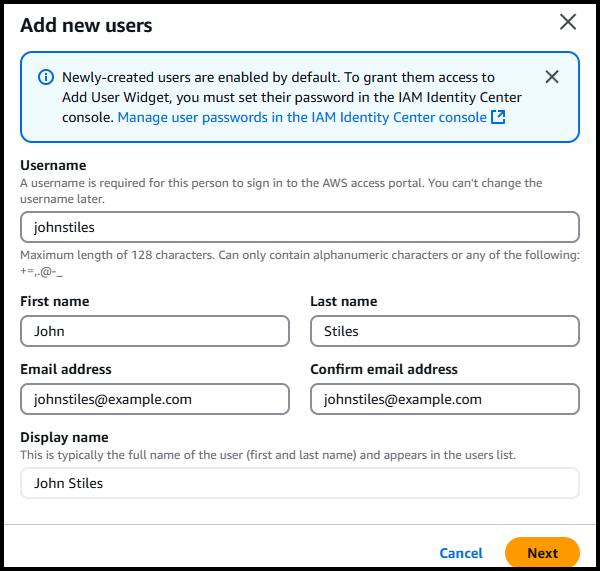
-
Choose Next, then choose Add to add the user and close the dialog box, or Add new user to create another user.
-