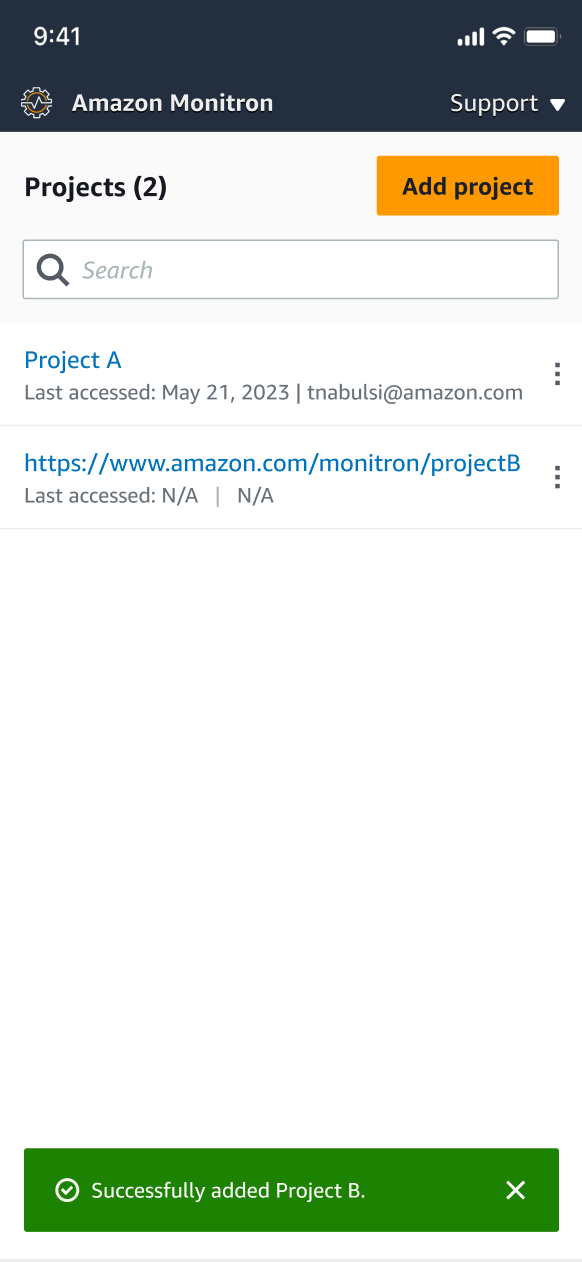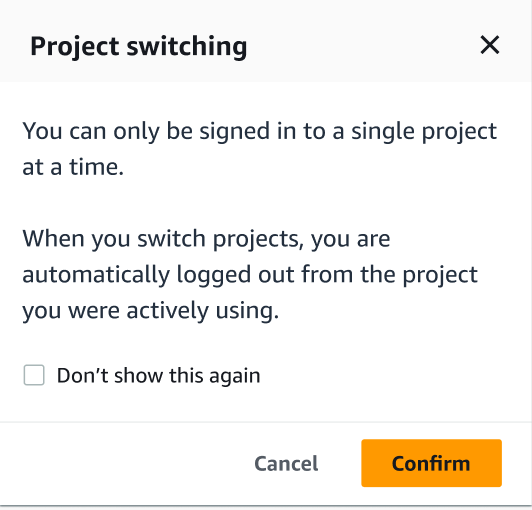Amazon Monitron は新規顧客に公開されなくなりました。既存のお客様は、通常どおりサービスを引き続き使用できます。Amazon Monitron に似た機能については、ブログ記事
翻訳は機械翻訳により提供されています。提供された翻訳内容と英語版の間で齟齬、不一致または矛盾がある場合、英語版が優先します。
プロジェクトの切り替え
モバイルアプリとウェブアプリの両方から Amazon Monitron プロジェクトを切り替えることで、 リソースを管理できます。
注記
一度に 1 つのプロジェクトにしかサインインできません。プロジェクトを切り替えると、アクティブに使用中のプロジェクトから自動的にログアウトされます。
アカウント認証情報を使用してプロジェクトにログインすると、 Amazon Monitron によってプロジェクト Amazon Monitron ページに自動的に追加され、追跡が容易になります。 Amazon Monitron 招待メールのプロジェクト URL を使用して、プロジェクトページにプロジェクトを手動で追加することもできます。
プロジェクトを追加した場合、そのプロジェクトは追加したプラットフォームでのみ保存されます。 Amazon Monitron ウェブアプリに追加または保存されたプロジェクトは、ウェブアプリにも追加しない限り、 Amazon Monitron モバイルアプリに自動的に保存されません。
ウェブアプリでのプロジェクトの切り替え
ウェブアプリでプロジェクトを切り替えるには
-
Amazon Monitron コンソールを https://console.aws.amazon.com/monitron
://https://https://https://https://https://https -
Amazon Monitron ウェブアプリケーションで開く を選択します。
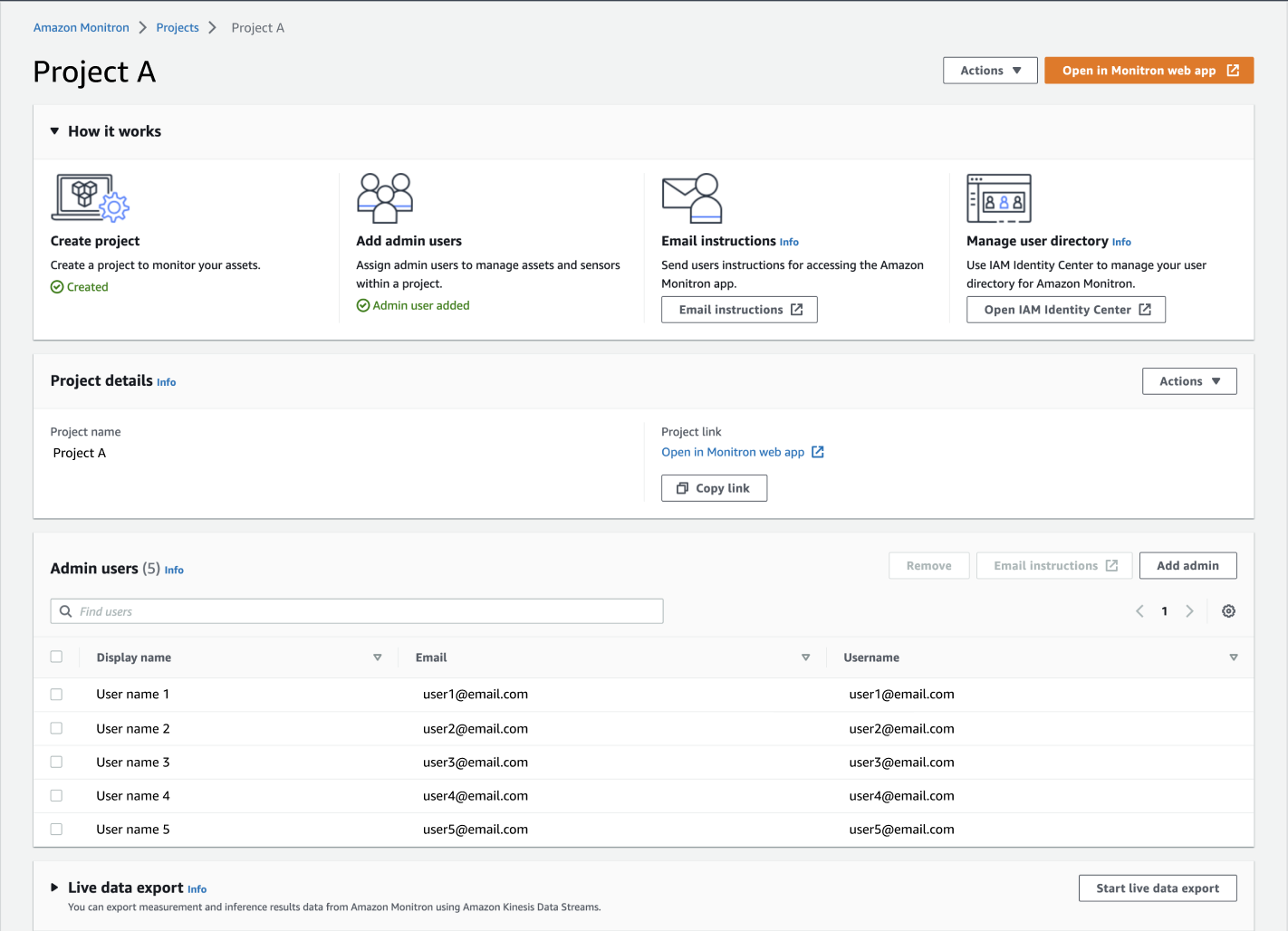
-
[サインイン] 画面で [ユーザー名] と [パスワード] を入力します。
-
[アセット] リストページで、アカウント詳細のドロップダウンメニューから [プロジェクトを表示] を選択します。
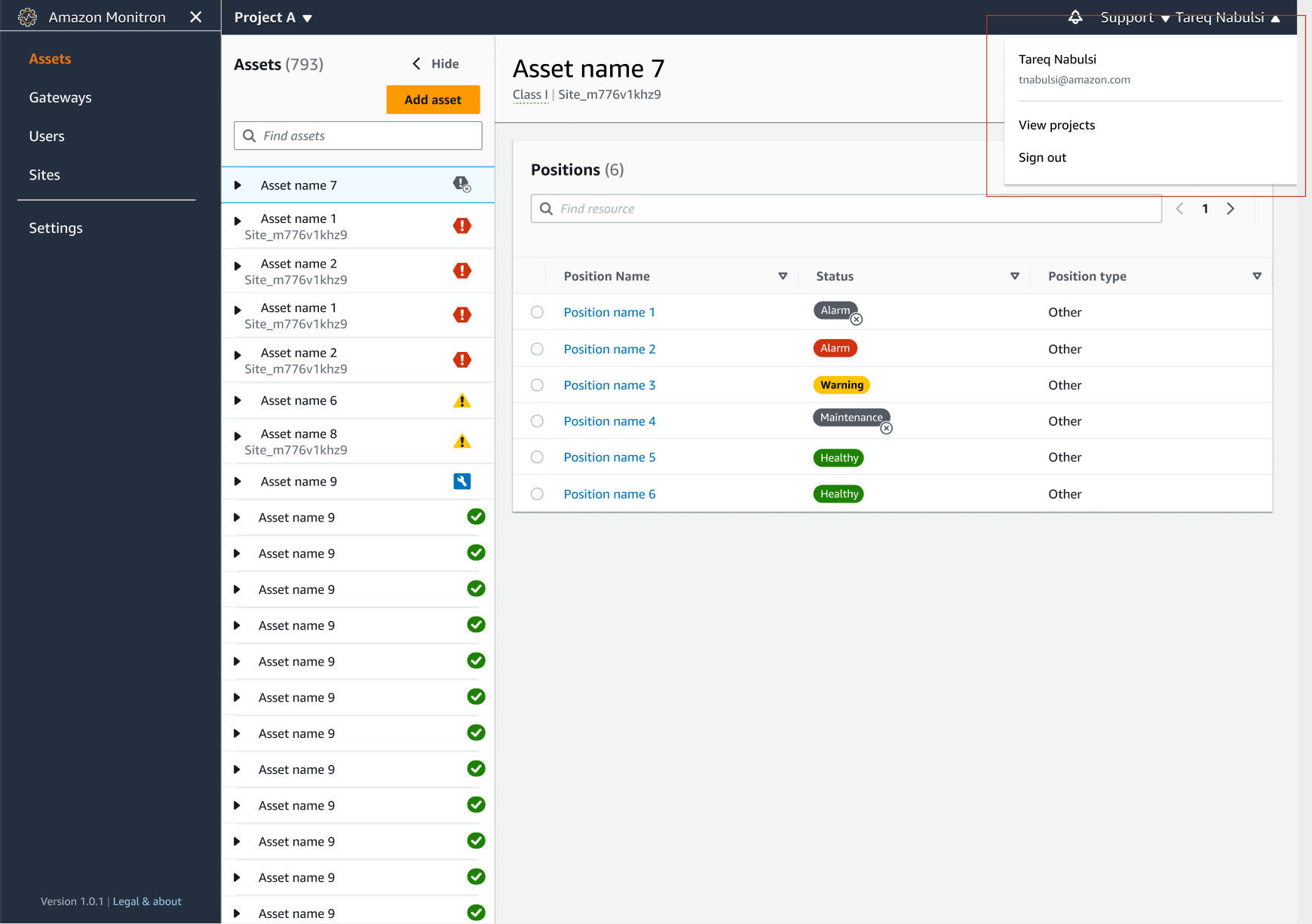
-
プロジェクトを追加する場合は、[プロジェクトを追加] を選択し、プロジェクトリンクの URL を入力します。
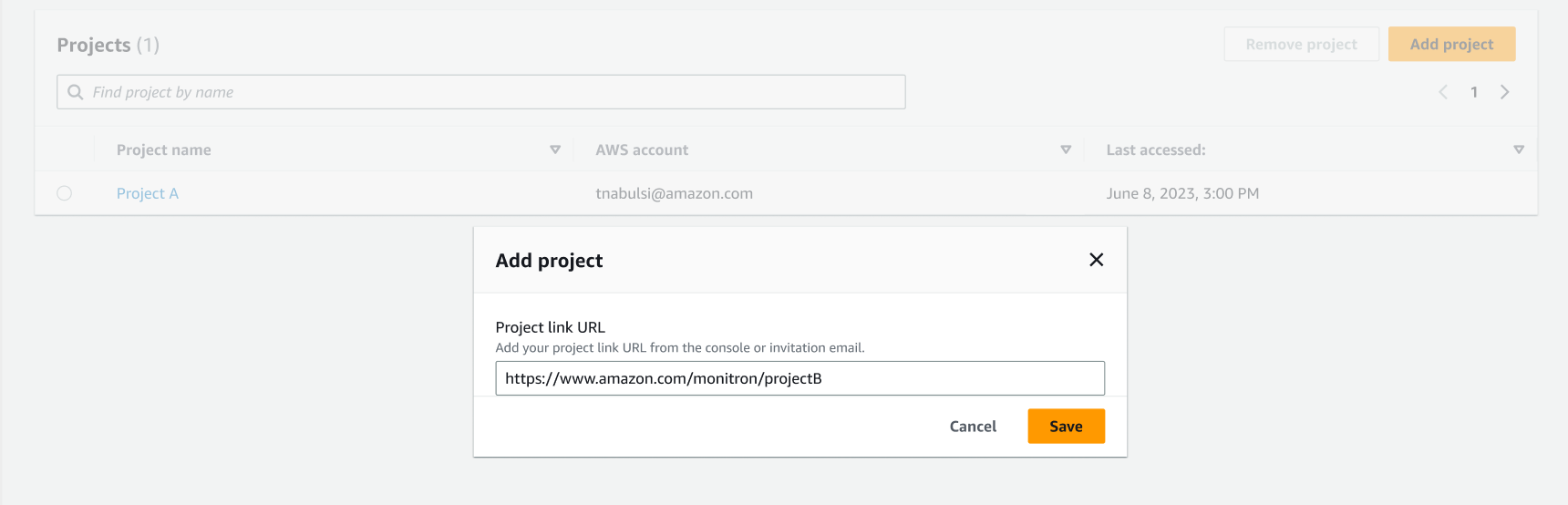
-
プロジェクトを切り替える場合は、プロジェクトリストから表示したいプロジェクトを選択します。切り替える際に次のメッセージが表示されます。
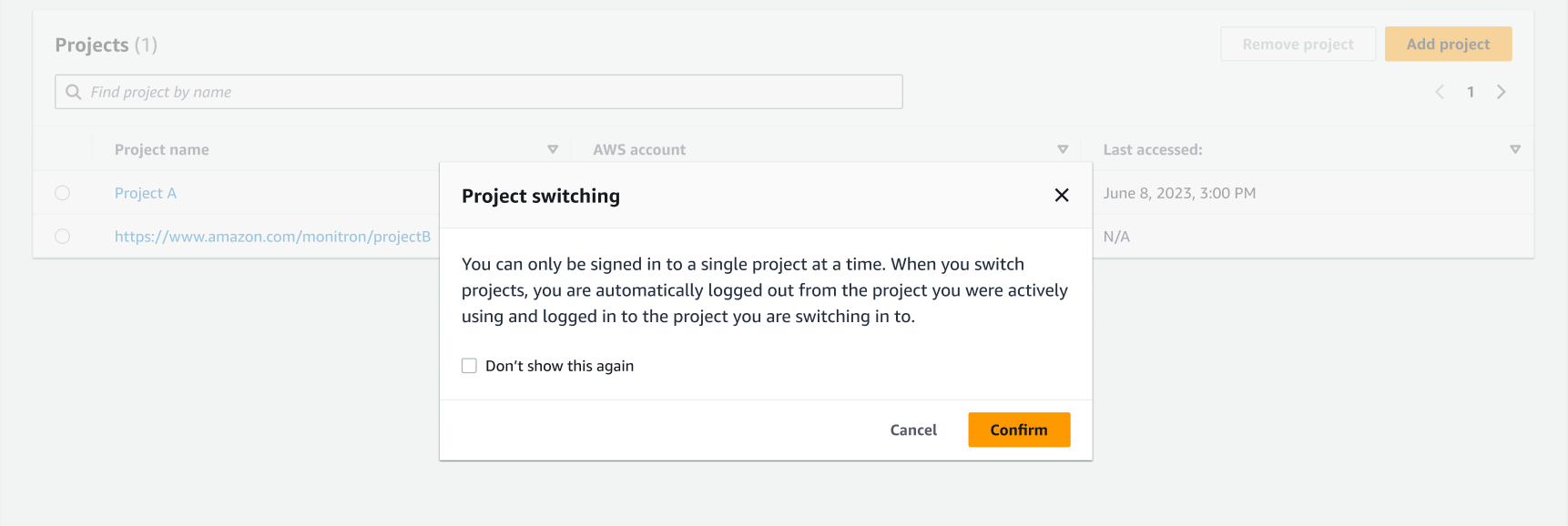
モバイルアプリでのプロジェクトの切り替え
モバイルアプリでプロジェクトを切り替えるには
-
Amazon Monitron モバイルアプリを開き、ユーザー名とパスワードを使用してログインします。
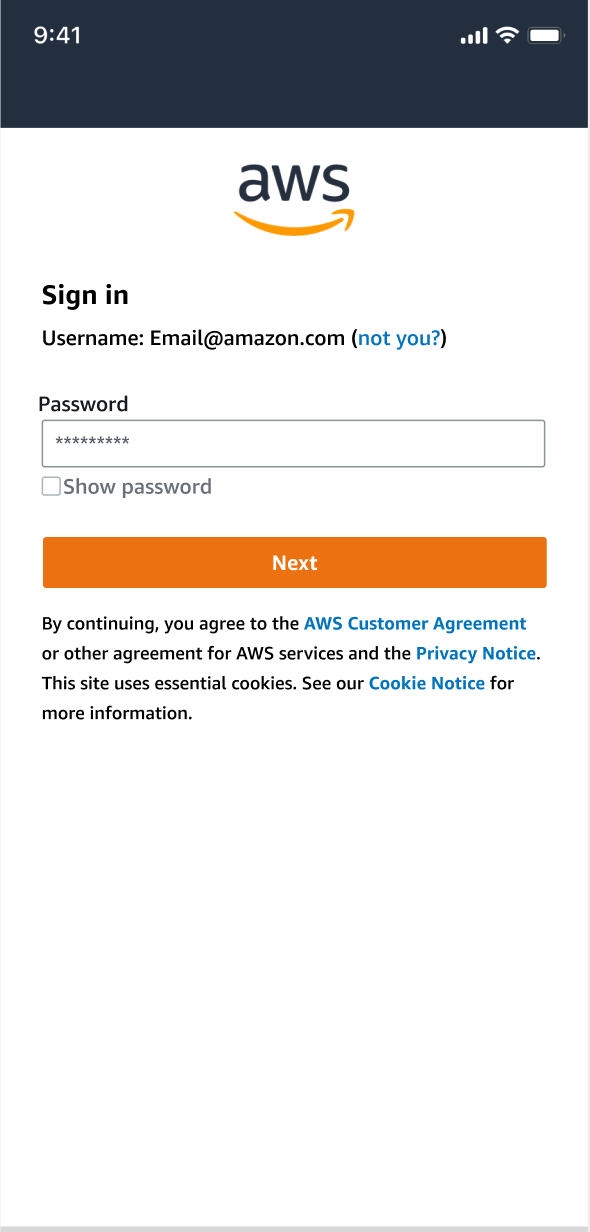
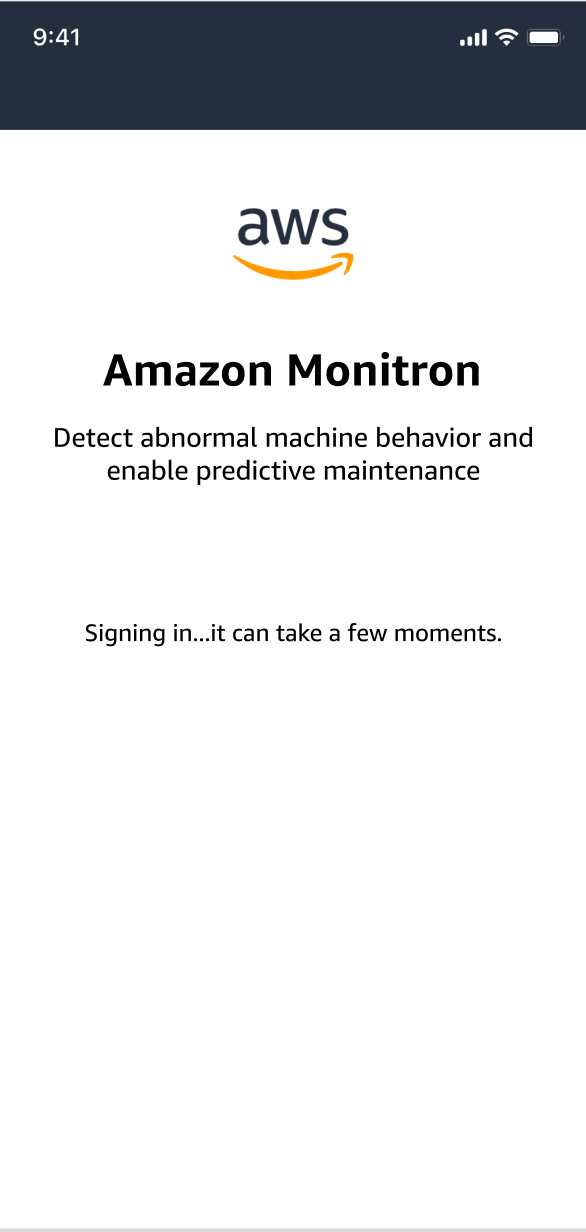
-
[アセット] リストページで、アカウント詳細のドロップダウンメニューから [プロジェクトを表示] を選択します。
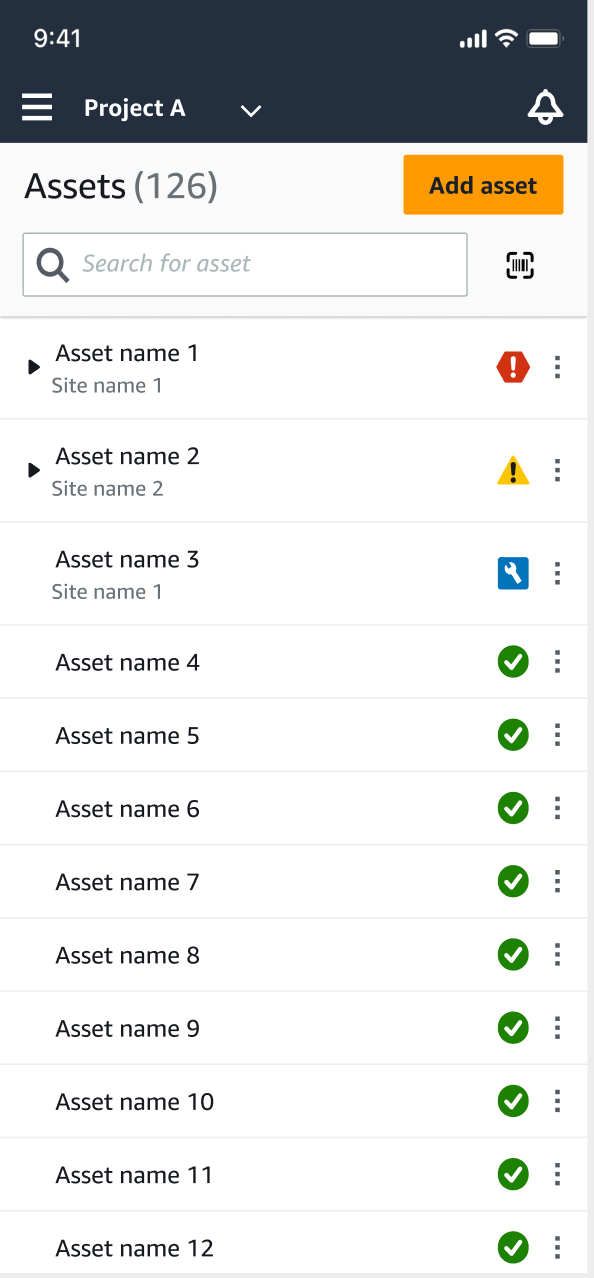
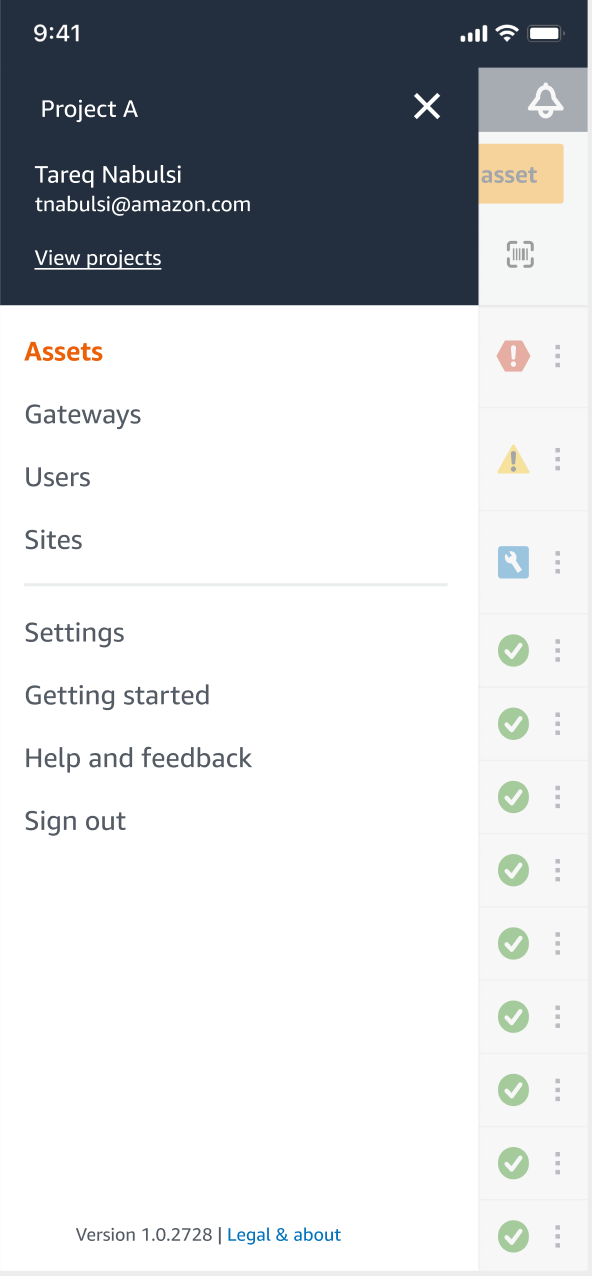
-
プロジェクトを追加する場合は、[プロジェクトを追加] を選択し、プロジェクトリンクの URL を入力します。

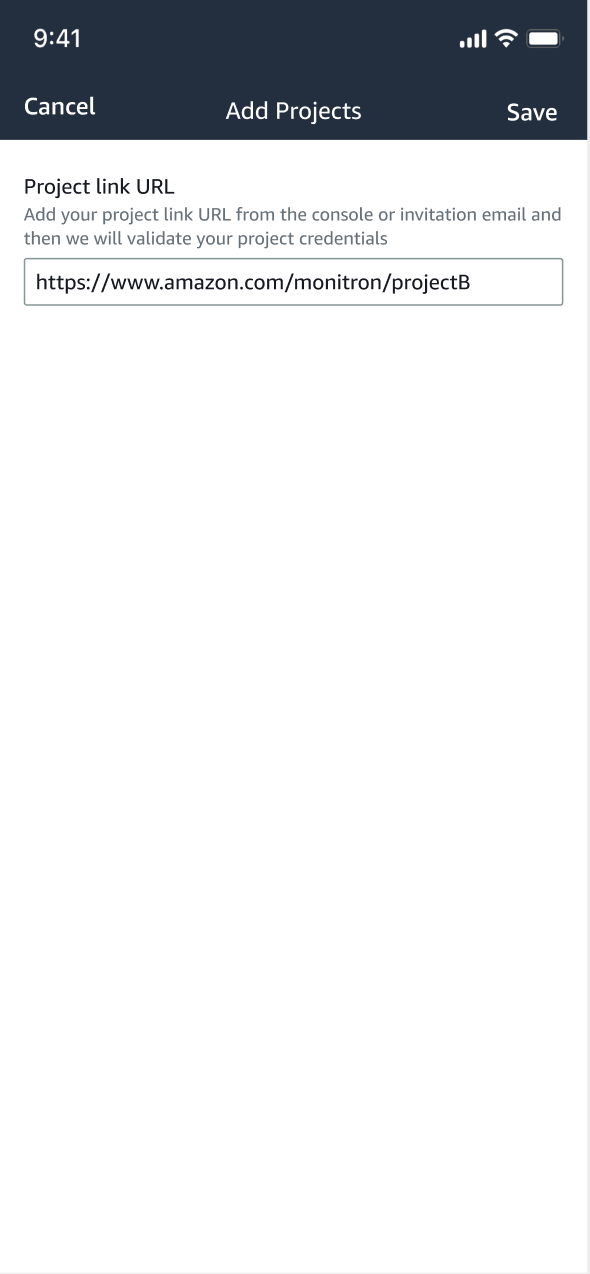
-
プロジェクトを切り替える場合は、プロジェクトリストから表示したいプロジェクトを選択します。切り替える際に次のメッセージが表示されます。