Las traducciones son generadas a través de traducción automática. En caso de conflicto entre la traducción y la version original de inglés, prevalecerá la version en inglés.
Grupo de seguridad | Crear (es necesario revisar)
Cree un grupo de seguridad y, si lo desea, asócielo a los recursos de AWS.
Clasificación completa: Implementación | Componentes de pila avanzados | Grupo de seguridad | Crear (es necesario revisar)
Detalles del tipo de cambio
ID de tipo de cambio |
ct-1oxx2g2d7hc90 |
Versión actual |
2.0 |
Duración de ejecución prevista |
240 minutos |
Aprobación de AWS |
Obligatorio |
Aprobación del cliente |
No es obligatorio si es el remitente |
Modo de ejecución |
Manual |
Información adicional
Crear un grupo de seguridad (es necesario revisarlo)
Captura de pantalla de este tipo de cambio en la consola AMS:
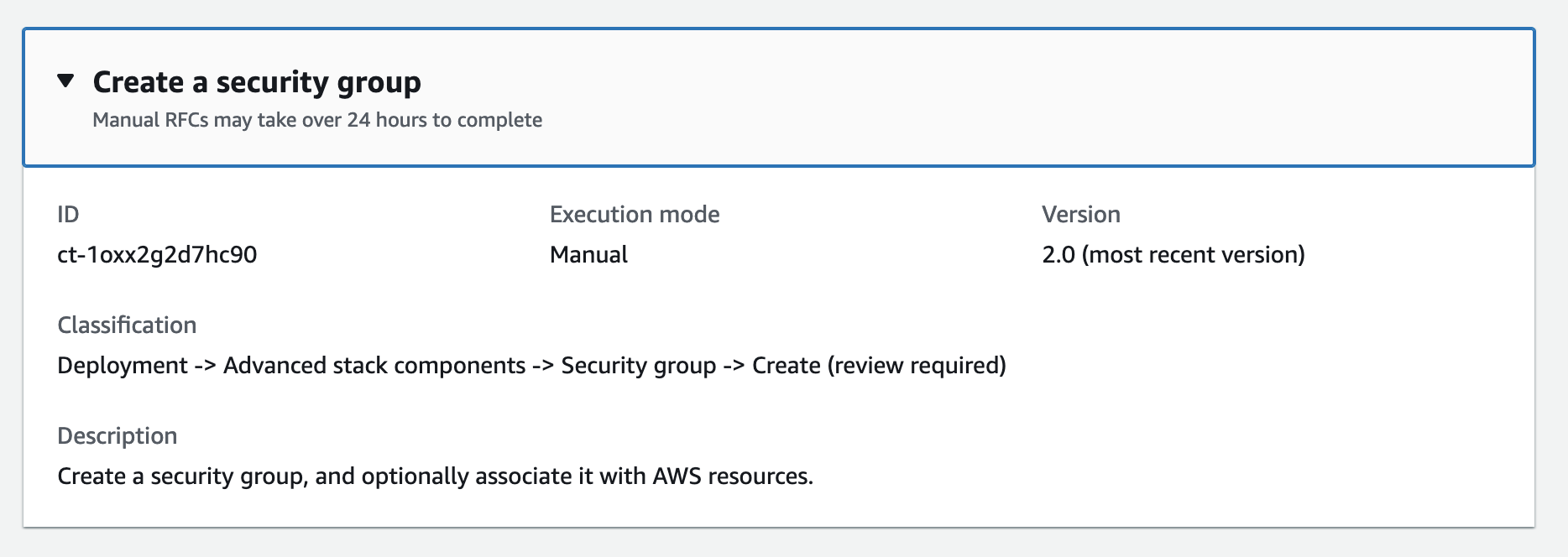
Cómo funciona:
Vaya a la página Crear RFC: en el panel de navegación izquierdo de la consola AMS, haga clic RFCspara abrir la página de RFCs listas y, a continuación, haga clic en Crear RFC.
Elija un tipo de cambio (CT) popular en la vista predeterminada de búsqueda de tipos de cambios o seleccione un CT en la vista Elegir por categoría.
Busque por tipo de cambio: puede hacer clic en un CT popular en el área de creación rápida para abrir inmediatamente la página Ejecutar RFC. Tenga en cuenta que no puede elegir una versión antigua de CT con Quick Create.
Para ordenar CTs, utilice el área Todos los tipos de cambios en la vista de tarjeta o de tabla. En cualquiera de las vistas, seleccione una CT y, a continuación, haga clic en Crear RFC para abrir la página Ejecutar RFC. Si corresponde, aparece la opción Crear con una versión anterior junto al botón Crear RFC.
Elegir por categoría: seleccione una categoría, una subcategoría, un elemento y una operación, y se abrirá el cuadro de detalles del CT con la opción Crear con una versión anterior, si corresponde. Haga clic en Crear RFC para abrir la página Ejecutar RFC.
En la página Ejecutar RFC, abra el área del nombre del CT para ver el cuadro de detalles del CT. Se requiere un asunto (lo rellena automáticamente si elige su CT en la vista Buscar tipos de cambios). Abra el área de configuración adicional para añadir información sobre la RFC.
En el área de configuración de ejecución, utilice las listas desplegables disponibles o introduzca valores para los parámetros necesarios. Para configurar los parámetros de ejecución opcionales, abra el área de configuración adicional.
Cuando haya terminado, haga clic en Ejecutar. Si no hay errores, aparecerá la página de la RFC creada correctamente con los detalles de la RFC enviada y el resultado inicial de la ejecución.
Abra el área de parámetros de ejecución para ver las configuraciones que envió. Actualice la página para actualizar el estado de ejecución de la RFC. Si lo desea, cancele la RFC o cree una copia de la misma con las opciones de la parte superior de la página.
Cómo funciona:
Utilice la función de creación en línea (se emite un
create-rfccomando con todos los parámetros de ejecución y RFC incluidos) o la de plantilla (se crean dos archivos JSON, uno para los parámetros de RFC y otro para los parámetros de ejecución) y ejecute elcreate-rfccomando con los dos archivos como entrada. Ambos métodos se describen aquí.Envíe el
aws amscm submit-rfc --rfc-idcomando RFC: con el ID de RFC devuelto.IDSupervise el comando RFC:.
aws amscm get-rfc --rfc-idID
Para comprobar la versión del tipo de cambio, utilice este comando:
aws amscm list-change-type-version-summaries --filter Attribute=ChangeTypeId,Value=CT_ID
nota
Puede utilizar cualquier CreateRfc parámetro con cualquier RFC, forme o no parte del esquema del tipo de cambio. Por ejemplo, para recibir notificaciones cuando cambie el estado de la RFC, añada esta línea --notification "{\"Email\": {\"EmailRecipients\" : [\"email@example.com\"]}}" a la parte de los parámetros de la RFC de la solicitud (no a los parámetros de ejecución). Para ver una lista de todos los CreateRfc parámetros, consulta la referencia de la API de administración de cambios de AMS.
CREACIÓN EN LÍNEA:
Ejecute el comando create RFC con los parámetros de ejecución incluidos en línea (comillas de escape al proporcionar los parámetros de ejecución en línea) y, a continuación, envíe el ID de RFC devuelto. Por ejemplo, puedes reemplazar el contenido por algo como esto:
aws --profile saml amscm create-rfc --change-type-id "ct-1oxx2g2d7hc90" --change-type-version "2.0" --title "Test-SG-RR" --execution-parameters "{\"Description\":\"Test-SG-RR\", \"Name\":\"Test-SG-IC\", \"InboundRules\":{\"Protocol\":\"TCP\", \"PortRange\":\"49152-65535\, \"Source\":\"203.0.113.5/32\"}, \"OutboundRules\":{\"Protocol\":\"TCP\", \"PortRange\":\"49152-65535\, \"Destination\":\"203.0.113.5/32\"}}"
CREACIÓN DE PLANTILLA:
Envía los parámetros de ejecución del esquema JSON para este tipo de cambio a un archivo; este ejemplo lo nombra CreateSgRrParams .json.
aws amscm get-change-type-version --change-type-id "ct-1oxx2g2d7hc90" --query "ChangeTypeVersion.ExecutionInputSchema" --output text > CreateSgRrParams.jsonModifique y guarde el CreateSgRrParams archivo. Por ejemplo, puede reemplazar el contenido por algo como esto:
{ "Description": "SG-Create-With-Review", "Name": "My-SG", "VpcId": "vpc-12345abc", "InboundRules": { "Protocol": "TRAFFIC_PROTOCOL", "PortRange": "PORT_RANGE", "Source": "TRAFFIC_SOURCE" }, "OutboundRules": { "Protocol": "TRAFFIC_PROTOCOL", "PortRange": "PORT_RANGE", "Destination": "TRAFFIC_DESTINATION" } }Envía el archivo JSON de la plantilla RFC a un archivo llamado CreateSgRrRfc .json:
aws amscm create-rfc --generate-cli-skeleton > CreateSgRrRfc.jsonModifique y guarde el CreateSgRrRfc archivo.json. Por ejemplo, puedes reemplazar el contenido por algo como esto:
{ "ChangeTypeVersion": "2.0", "ChangeTypeId": "ct-1oxx2g2d7hc90", "Title": "SG-Create-RR-RFC" }Cree el RFC, especificando el CreateSgRrRfc archivo y el CreateSgRrParams archivo:
aws amscm create-rfc --cli-input-json file://CreateSgRrRfc.json --execution-parameters file://CreateSgRrParams.jsonRecibirá el ID de la nueva RFC en la respuesta y podrá utilizarla para enviar y supervisar la RFC. Hasta que la envíe, la RFC permanece en estado de edición y no se inicia.
nota
Existe un tipo de cambio automático para crear un grupo de seguridad, denominado Deployment | Advanced stack components | Security group | Create (no es necesario revisarlo) (ct-3pc215bnwb6p7), que ofrece opciones para las reglas de entrada y salida de TCP e ICMP. Si esas reglas son adecuadas, el tipo de cambio Crear (auto) se ejecutará más rápidamente que este tipo de cambio. Para obtener más información, consulte Grupo de seguridad | Crear.
nota
Una vez creado el grupo de seguridad, utilice Security Group | Associate para asociar el grupo de seguridad a sus recursos de AMS. Para eliminar un grupo de seguridad, debe tener recursos asociados.
nota
Las reglas de salida no son obligatorias; sin embargo, si no se especifican, se utiliza la «regla de agujero negro 127.0.0.1/32», lo que significa que el recurso solo podrá comunicarse consigo mismo y no con otros recursos. Puede ver esta regla de salida predeterminada cuando usa la consola AMS, pero no cuando usa la API/CLI AMS.
Se trata de un tipo de cambio que «requiere revisión» (un operador de AMS debe revisar y ejecutar el CT), lo que significa que la RFC puede tardar más en ejecutarse y es posible que tengas que comunicarte con AMS a través de la opción de correspondencia de la página de detalles de la RFC. Además, si programa un RFC del tipo de cambio «requiere revisión», asegúrese de esperar al menos 24 horas. Si la aprobación no se produce antes de la hora de inicio programada, el RFC se rechazará automáticamente.
Para obtener más información sobre los grupos de seguridad de AWS y la creación de grupos de seguridad, consulte la Referencia de reglas de grupos de seguridad; esta página puede ayudarlo a determinar las reglas que desea y, lo que es más importante, cómo nombrar su grupo de seguridad para que elegirlo al crear otros recursos sea intuitivo. Consulte también Amazon EC2 Security Groups for Linux Instances and/or Security Groups for Linux Security Groups for Your VPC.
Para comprender mejor la seguridad general de AWS, consulte Prácticas recomendadas en materia de seguridad, identidad y conformidad
Una vez creado el grupo de seguridad, utilice Security Group | Associate para asociar el grupo de seguridad a sus recursos de AMS. Para eliminar un grupo de seguridad, debe tener recursos asociados.
Parámetros de entrada de ejecución
Para obtener información detallada sobre los parámetros de entrada de la ejecución, consulteEsquema para el tipo de cambio ct-1oxx2g2d7hc90.
Ejemplo: Parámetros necesarios
{ "VpcId": "vpc-12345abc", "Name": "app1-webserver", "Description": "App1 group", "InboundRules": [], "OutboundRules": [] }
Ejemplo: todos los parámetros
{ "VpcId": "vpc-1234abcd", "Name": "app1-webserver", "Description": "App1 group", "AssociatedResources": [ "i-1234abcd", "i-234abcd1", "i-34abcd12", "i-4abcd123", "i-abcd1234", "i-1234567890abcdefg", "i-234567890abcdefg1", "i-34567890abcdefg12", "i-4567890abcdefg123", "i-567890abcdefg1234" ], "InboundRules": [ { "Protocol": "TCP", "PortRange":"80", "Source": "192.168.0.0/16", "Description": "Client1" }, { "Protocol": "TCP", "PortRange":"80", "Source": "192.168.0.0/16", "Description": "Client1" }, { "Protocol": "TCP", "PortRange":"80", "Source": "192.168.0.0/16", "Description": "Client1" }, { "Protocol": "TCP", "PortRange":"80", "Source": "192.168.0.0/16", "Description": "Client1" }, { "Protocol": "TCP", "PortRange":"80", "Source": "192.168.0.0/16", "Description": "Client1" }, { "Protocol": "TCP", "PortRange":"80", "Source": "192.168.0.0/16", "Description": "Client1" }, { "Protocol": "TCP", "PortRange":"80", "Source": "192.168.0.0/16", "Description": "Client1" }, { "Protocol": "TCP", "PortRange":"80", "Source": "192.168.0.0/16", "Description": "Client1" }, { "Protocol": "TCP", "PortRange":"80", "Source": "192.168.0.0/16", "Description": "Client1" }, { "Protocol": "TCP", "PortRange":"80", "Source": "192.168.0.0/16", "Description": "Client1" }, { "Protocol": "TCP", "PortRange":"80", "Source": "192.168.0.0/16", "Description": "Client1" }, { "Protocol": "TCP", "PortRange":"80", "Source": "192.168.0.0/16", "Description": "Client1" }, { "Protocol": "TCP", "PortRange":"80", "Source": "192.168.0.0/16", "Description": "Client1" }, { "Protocol": "TCP", "PortRange":"80", "Source": "192.168.0.0/16", "Description": "Client1" }, { "Protocol": "TCP", "PortRange":"80", "Source": "192.168.0.0/16", "Description": "Client1" }, { "Protocol": "TCP", "PortRange":"80", "Source": "192.168.0.0/16", "Description": "Client1" }, { "Protocol": "TCP", "PortRange":"80", "Source": "192.168.0.0/16", "Description": "Client1" }, { "Protocol": "TCP", "PortRange":"80", "Source": "192.168.0.0/16", "Description": "Client1" }, { "Protocol": "TCP", "PortRange":"80", "Source": "192.168.0.0/16", "Description": "Client1" }, { "Protocol": "TCP", "PortRange":"80", "Source": "192.168.0.0/16", "Description": "Client1" }, { "Protocol": "TCP", "PortRange":"80", "Source": "192.168.0.0/16", "Description": "Client1" }, { "Protocol": "TCP", "PortRange":"80", "Source": "192.168.0.0/16", "Description": "Client1" }, { "Protocol": "TCP", "PortRange":"80", "Source": "192.168.0.0/16", "Description": "Client1" }, { "Protocol": "TCP", "PortRange":"80", "Source": "192.168.0.0/16", "Description": "Client1" }, { "Protocol": "TCP", "PortRange":"80", "Source": "192.168.0.0/16", "Description": "Client1" }, { "Protocol": "TCP", "PortRange":"80", "Source": "192.168.0.0/16", "Description": "Client1" }, { "Protocol": "TCP", "PortRange":"80", "Source": "192.168.0.0/16", "Description": "Client1" }, { "Protocol": "TCP", "PortRange":"80", "Source": "192.168.0.0/16", "Description": "Client1" }, { "Protocol": "TCP", "PortRange":"80", "Source": "192.168.0.0/16", "Description": "Client1" }, { "Protocol": "TCP", "PortRange":"80", "Source": "192.168.0.0/16", "Description": "Client1" }, { "Protocol": "TCP", "PortRange":"80", "Source": "192.168.0.0/16", "Description": "Client1" }, { "Protocol": "TCP", "PortRange":"80", "Source": "192.168.0.0/16", "Description": "Client1" }, { "Protocol": "TCP", "PortRange":"80", "Source": "192.168.0.0/16", "Description": "Client1" }, { "Protocol": "TCP", "PortRange":"80", "Source": "192.168.0.0/16", "Description": "Client1" }, { "Protocol": "TCP", "PortRange":"80", "Source": "192.168.0.0/16", "Description": "Client1" }, { "Protocol": "TCP", "PortRange":"80", "Source": "192.168.0.0/16", "Description": "Client1" }, { "Protocol": "TCP", "PortRange":"80", "Source": "192.168.0.0/16", "Description": "Client1" }, { "Protocol": "TCP", "PortRange":"80", "Source": "192.168.0.0/16", "Description": "Client1" }, { "Protocol": "TCP", "PortRange":"80", "Source": "192.168.0.0/16", "Description": "Client1" }, { "Protocol": "TCP", "PortRange":"80", "Source": "192.168.0.0/16", "Description": "Client1" }, { "Protocol": "TCP", "PortRange":"80", "Source": "192.168.0.0/16", "Description": "Client1" }, { "Protocol": "TCP", "PortRange":"80", "Source": "192.168.0.0/16", "Description": "Client1" }, { "Protocol": "TCP", "PortRange":"80", "Source": "192.168.0.0/16", "Description": "Client1" }, { "Protocol": "TCP", "PortRange":"80", "Source": "192.168.0.0/16", "Description": "Client1" }, { "Protocol": "TCP", "PortRange":"80", "Source": "192.168.0.0/16", "Description": "Client1" }, { "Protocol": "TCP", "PortRange":"80", "Source": "192.168.0.0/16", "Description": "Client1" }, { "Protocol": "TCP", "PortRange":"80", "Source": "192.168.0.0/16", "Description": "Client1" }, { "Protocol": "TCP", "PortRange":"80", "Source": "192.168.0.0/16", "Description": "Client1" }, { "Protocol": "TCP", "PortRange":"80", "Source": "192.168.0.0/16", "Description": "Client1" }, { "Protocol": "TCP", "PortRange":"80", "Source": "192.168.0.0/16", "Description": "Client1" } ], "OutboundRules": [ { "Protocol": "ALL", "PortRange": "ALL", "Destination": "192.168.0.0/16", "Description": "Client1" }, { "Protocol": "ALL", "PortRange": "ALL", "Destination": "192.168.0.0/16", "Description": "Client1" }, { "Protocol": "ALL", "PortRange": "ALL", "Destination": "192.168.0.0/16", "Description": "Client1" }, { "Protocol": "ALL", "PortRange": "ALL", "Destination": "192.168.0.0/16", "Description": "Client1" }, { "Protocol": "ALL", "PortRange": "ALL", "Destination": "192.168.0.0/16", "Description": "Client1" }, { "Protocol": "ALL", "PortRange": "ALL", "Destination": "192.168.0.0/16", "Description": "Client1" }, { "Protocol": "ALL", "PortRange": "ALL", "Destination": "192.168.0.0/16", "Description": "Client1" }, { "Protocol": "ALL", "PortRange": "ALL", "Destination": "192.168.0.0/16", "Description": "Client1" }, { "Protocol": "ALL", "PortRange": "ALL", "Destination": "192.168.0.0/16", "Description": "Client1" }, { "Protocol": "ALL", "PortRange": "ALL", "Destination": "192.168.0.0/16", "Description": "Client1" }, { "Protocol": "ALL", "PortRange": "ALL", "Destination": "192.168.0.0/16", "Description": "Client1" }, { "Protocol": "ALL", "PortRange": "ALL", "Destination": "192.168.0.0/16", "Description": "Client1" }, { "Protocol": "ALL", "PortRange": "ALL", "Destination": "192.168.0.0/16", "Description": "Client1" }, { "Protocol": "ALL", "PortRange": "ALL", "Destination": "192.168.0.0/16", "Description": "Client1" }, { "Protocol": "ALL", "PortRange": "ALL", "Destination": "192.168.0.0/16", "Description": "Client1" }, { "Protocol": "ALL", "PortRange": "ALL", "Destination": "192.168.0.0/16", "Description": "Client1" }, { "Protocol": "ALL", "PortRange": "ALL", "Destination": "192.168.0.0/16", "Description": "Client1" }, { "Protocol": "ALL", "PortRange": "ALL", "Destination": "192.168.0.0/16", "Description": "Client1" }, { "Protocol": "ALL", "PortRange": "ALL", "Destination": "192.168.0.0/16", "Description": "Client1" }, { "Protocol": "ALL", "PortRange": "ALL", "Destination": "192.168.0.0/16", "Description": "Client1" }, { "Protocol": "ALL", "PortRange": "ALL", "Destination": "192.168.0.0/16", "Description": "Client1" }, { "Protocol": "ALL", "PortRange": "ALL", "Destination": "192.168.0.0/16", "Description": "Client1" }, { "Protocol": "ALL", "PortRange": "ALL", "Destination": "192.168.0.0/16", "Description": "Client1" }, { "Protocol": "ALL", "PortRange": "ALL", "Destination": "192.168.0.0/16", "Description": "Client1" }, { "Protocol": "ALL", "PortRange": "ALL", "Destination": "192.168.0.0/16", "Description": "Client1" }, { "Protocol": "ALL", "PortRange": "ALL", "Destination": "192.168.0.0/16", "Description": "Client1" }, { "Protocol": "ALL", "PortRange": "ALL", "Destination": "192.168.0.0/16", "Description": "Client1" }, { "Protocol": "ALL", "PortRange": "ALL", "Destination": "192.168.0.0/16", "Description": "Client1" }, { "Protocol": "ALL", "PortRange": "ALL", "Destination": "192.168.0.0/16", "Description": "Client1" }, { "Protocol": "ALL", "PortRange": "ALL", "Destination": "192.168.0.0/16", "Description": "Client1" }, { "Protocol": "ALL", "PortRange": "ALL", "Destination": "192.168.0.0/16", "Description": "Client1" }, { "Protocol": "ALL", "PortRange": "ALL", "Destination": "192.168.0.0/16", "Description": "Client1" }, { "Protocol": "ALL", "PortRange": "ALL", "Destination": "192.168.0.0/16", "Description": "Client1" }, { "Protocol": "ALL", "PortRange": "ALL", "Destination": "192.168.0.0/16", "Description": "Client1" }, { "Protocol": "ALL", "PortRange": "ALL", "Destination": "192.168.0.0/16", "Description": "Client1" }, { "Protocol": "ALL", "PortRange": "ALL", "Destination": "192.168.0.0/16", "Description": "Client1" }, { "Protocol": "ALL", "PortRange": "ALL", "Destination": "192.168.0.0/16", "Description": "Client1" }, { "Protocol": "ALL", "PortRange": "ALL", "Destination": "192.168.0.0/16", "Description": "Client1" }, { "Protocol": "ALL", "PortRange": "ALL", "Destination": "192.168.0.0/16", "Description": "Client1" }, { "Protocol": "ALL", "PortRange": "ALL", "Destination": "192.168.0.0/16", "Description": "Client1" }, { "Protocol": "ALL", "PortRange": "ALL", "Destination": "192.168.0.0/16", "Description": "Client1" }, { "Protocol": "ALL", "PortRange": "ALL", "Destination": "192.168.0.0/16", "Description": "Client1" }, { "Protocol": "ALL", "PortRange": "ALL", "Destination": "192.168.0.0/16", "Description": "Client1" }, { "Protocol": "ALL", "PortRange": "ALL", "Destination": "192.168.0.0/16", "Description": "Client1" }, { "Protocol": "ALL", "PortRange": "ALL", "Destination": "192.168.0.0/16", "Description": "Client1" }, { "Protocol": "ALL", "PortRange": "ALL", "Destination": "192.168.0.0/16", "Description": "Client1" }, { "Protocol": "ALL", "PortRange": "ALL", "Destination": "192.168.0.0/16", "Description": "Client1" }, { "Protocol": "ALL", "PortRange": "ALL", "Destination": "192.168.0.0/16", "Description": "Client1" }, { "Protocol": "ALL", "PortRange": "ALL", "Destination": "192.168.0.0/16", "Description": "Client1" }, { "Protocol": "ALL", "PortRange": "ALL", "Destination": "192.168.0.0/16", "Description": "Client1" } ], "Priority": "Medium", "Tags": [ { "Key": "ABCDEFGHIJKLMNOPQRSTUVWXYZabcdefghijklmnopqrstuvwxyzABCDEFGHIJKLMNOPQRSTUVWXYZabcdefghijklmnopqrstuvwxyzABCDEFGHIJKLMNOPQRSTUV", "Value": "ABCDEFGHIJKLMNOPQRSTUVWXYZabcdefghijklmnopqrstuvwxyzABCDEFGHIJKLMNOPQRSTUVWXYZabcdefghijklmnopqrstuvwxyzABCDEFGHIJKLMNOPQRSTUVWXYZabcdefghijklmnopqrstuvwxyzABCDEFGHIJKLMNOPQRSTUVWXYZabcdefghijklmnopqrstuvwxyzABCDEFGHIJKLMNOPQRSTUVWXYZabcdefghijklmnopqrst" }, { "Key": "B", "Value": "bb" }, { "Key": "C", "Value": "cc" }, { "Key": "D", "Value": "dd" }, { "Key": "E", "Value": "ee" }, { "Key": "F", "Value": "ff" }, { "Key": "G", "Value": "gg" }, { "Key": "H", "Value": "hh" }, { "Key": "I", "Value": "ii" }, { "Key": "J", "Value": "jj" }, { "Key": "K", "Value": "kk" }, { "Key": "L", "Value": "ll" }, { "Key": "M", "Value": "mm" }, { "Key": "N", "Value": "nn" }, { "Key": "O", "Value": "oo" }, { "Key": "P", "Value": "pp" }, { "Key": "Q", "Value": "qq" }, { "Key": "R", "Value": "rr" }, { "Key": "S", "Value": "ss" }, { "Key": "T", "Value": "tt" }, { "Key": "U", "Value": "uu" }, { "Key": "V", "Value": "vv" }, { "Key": "W", "Value": "ww" }, { "Key": "X", "Value": "xx" }, { "Key": "Y", "Value": "yy" }, { "Key": "Z", "Value": "zz" }, { "Key": "a", "Value": "aa" }, { "Key": "b", "Value": "bb" }, { "Key": "c", "Value": "cc" }, { "Key": "d", "Value": "dd" }, { "Key": "e", "Value": "ee" }, { "Key": "f", "Value": "ff" }, { "Key": "g", "Value": "gg" }, { "Key": "h", "Value": "hh" }, { "Key": "i", "Value": "ii" }, { "Key": "j", "Value": "jj" }, { "Key": "k", "Value": "kk" }, { "Key": "l", "Value": "ll" }, { "Key": "m", "Value": "mm" }, { "Key": "n", "Value": "nn" }, { "Key": "o", "Value": "oo" }, { "Key": "p", "Value": "pp" }, { "Key": "q", "Value": "qq" }, { "Key": "r", "Value": "rr" }, { "Key": "s", "Value": "ss" }, { "Key": "t", "Value": "tt" }, { "Key": "u", "Value": "uu" }, { "Key": "v", "Value": "vv" }, { "Key": "w", "Value": "ww" }, { "Key": "x", "Value": "xx" } ] }