Schedule Adherence for agent productivity in Amazon Connect
Contact center supervisors or managers track schedule adherence to understand when agents are following the schedule that you have created. This helps ensure you achieve your service level targets, while improving agent productivity and customer satisfaction.
Before you begin, note the following:
-
Schedule Adherence requires that schedules are created and published. For more information, see Scheduling in Amazon Connect.
-
Ensure you have the right permissions to access metrics and scheduling information. For more information about the required permissions, see Assign permissions.
Contents
How adherence is determined
Amazon Connect begins generating schedule adherence automatically as soon as a published
schedule starts that has shift activities where Adherence = yes.
Adherence for a given shift activity is determined using the Default or Custom methods.
-
The Default method uses the Productive/Non-productive flag on shift activities.
An agent is considered adherent when they are scheduled for Productive activities and have the "Available" status, or when they are scheduled for Non-Productive activities and have the "Offline" status or any custom status.
For example, when an agent is scheduled for the Productive activity "Back-office work" and their status in Amazon Connect is "Offline," they are considered non-adherent to their schedule.
-
The Custom method enables you to map specific shift activities to agent statuses for determining adherence.
An agent is adherent when their current status matches any of the mapped statuses for their scheduled activity.
For example, if you map the "Back-office work" activity to both the "Back-office work" and "Offline" statuses, an agent is considered adherent when they are in either of these statuses during their scheduled "Back-office work" activity. Any unmapped agent status (such as "Available" in this example) is considered non-adherent.
If an agent has no schedule, their adherence status will be marked as "Unscheduled" to indicate the absence of a defined schedule for that time period.
For examples that show how Adherent and Non-adherent time are calculated, see Examples of Agent Adherence calculations.
You can configure adherence thresholds for individual activities like Break, Training, and Lunch using the following activity threshold settings:
-
Allowed to: Choose whether the threshold applies to activity Start or End time.
-
Minutes: Select the threshold duration (1-10 minutes).
-
When: Specify if agents can be Early, Late, or Early or late while remaining adherent.
Each activity can have its own threshold configuration to accommodate different operational needs. For example, you might configure a 5-minute early/late threshold for breaks to accommodate agents who are finishing customer interactions. The following two images show these options.

Configure adherence thresholds
Complete the following steps to configure activity-based thresholds.
-
In Amazon Connect admin website, navigate to Schedule Management, Shift Activities.
-
Select an activity, and then choose Edit.
-
On the Add shift activity page, under Adherence, set Track adherence to Yes.
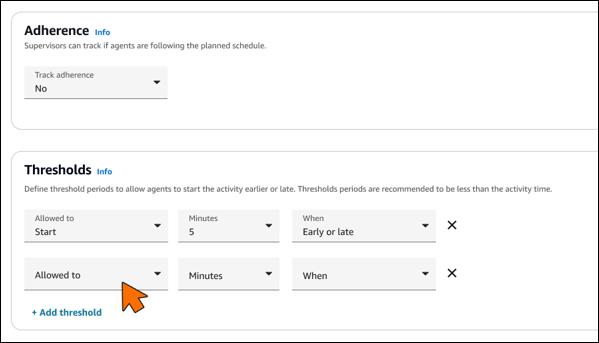
-
In the Thresholds section, choose Define thresholds.
-
Configure the following options:
-
Start Early/Late: How many minutes before/after scheduled time an agent can start.
-
Allowable variance: Minutes allowed to extend or reduce the activity.
-
Staffing group threshold configuration
You can configure specific thresholds for activities within a staffing group. Complete the following steps.
-
In Amazon Connect admin website, navigate to Scheduling, Staffing Groups.
-
Select a staffing group.
-
Under Adherence Settings, you can:
-
Select which activities to override (Break, Training, Lunch)
-
Configure specific thresholds for the selected activities:
-
Allowed to: Start or End time
-
Minutes: 1-10 minutes
-
When: Early, Late, or Early or late
-
-
Apply the changes only to selected activities within the staffing group.
-
You can see which thresholds are active in the Queue and agent performance dashboard's Using thresholds status.
Important
-
The maximum threshold value is 10 minutes.
-
Each activity can have its own threshold settings.
-
Thresholds apply to all agents assigned to the staffing group.
-
Changes to thresholds apply to future adherence calculations only.
Where you can view schedule adherence
Real-time and historical metrics reports
You can view Schedule Adherence metrics on the Historical metrics and Real-Time metrics pages. The Schedule Adherence metrics are:
The following image shows an example of choosing Schedule Adherence metrics to appear in a historical metrics report.
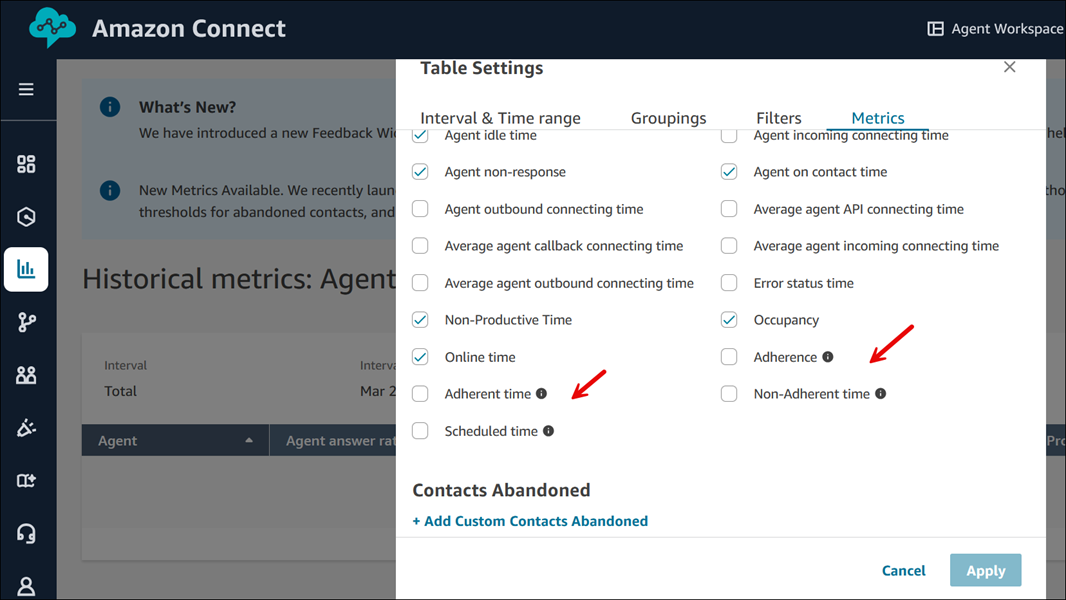
Published calendar view
You can also view schedule adherence data in a calendar view. This view provides a visual and intuitive representation of adherence breaches by agent and day, for up to 30 days in the past, alongside their shifts. This visualization allows you to immediately spot adherence breaches across your team, prioritize the most critical incidents, compare with past agent behavior, and take steps to address concerns with the agent. For more information, see How supervisors view published schedules.
The following image shows an example of adherence on a calendar view.

Queue and agent performance dashboard
Real-time agent adherence is available in the Agent adherence widget on the Queue and agent performance dashboard. This widget provides detailed agent adherence information that you can filter and sort. It also provides conditional formatting to help you proactively manage and optimize workforce performance.
The following image shows an example of the Agent adherence widget. The red highlight is conditional formatting applied on the Adherence status duration.

Adherence threshold reports
The Queue and agent performance dashboard includes threshold-specific information:
-
Visual indicators for agents operating within thresholds
-
Remaining threshold time available
-
Threshold utilization percentage
-
Option to toggle between strict and threshold-based adherence views
Historical reports can display:
-
Adherence percentage with and without thresholds
-
Time spent within configured thresholds
-
Threshold utilization patterns
Monitor adherence with thresholds
In the Queue and agent performance dashboard, the Agent Adherence widget shows how agents are performing against configured thresholds:
-
The Adherence status column shows:
-
Non-adherent (red indicator)
-
Using thresholds (yellow warning icon) - indicates the agent is operating within configured threshold windows
-
Adherent (green indicator)
-
-
The Status duration column shows how long an agent has been in their current adherence state.
-
The Schedule adherence percent shows the adherence calculation taking thresholds into account.
You can hover over the Using thresholds indicator to see details about the threshold being used.
The following image shows an example Queue and agent performance dashboard, with an Adherent status, and the Using thresholds message. One message is general, the other message shows X minutes as a placeholder for what would be your adherence threshold.
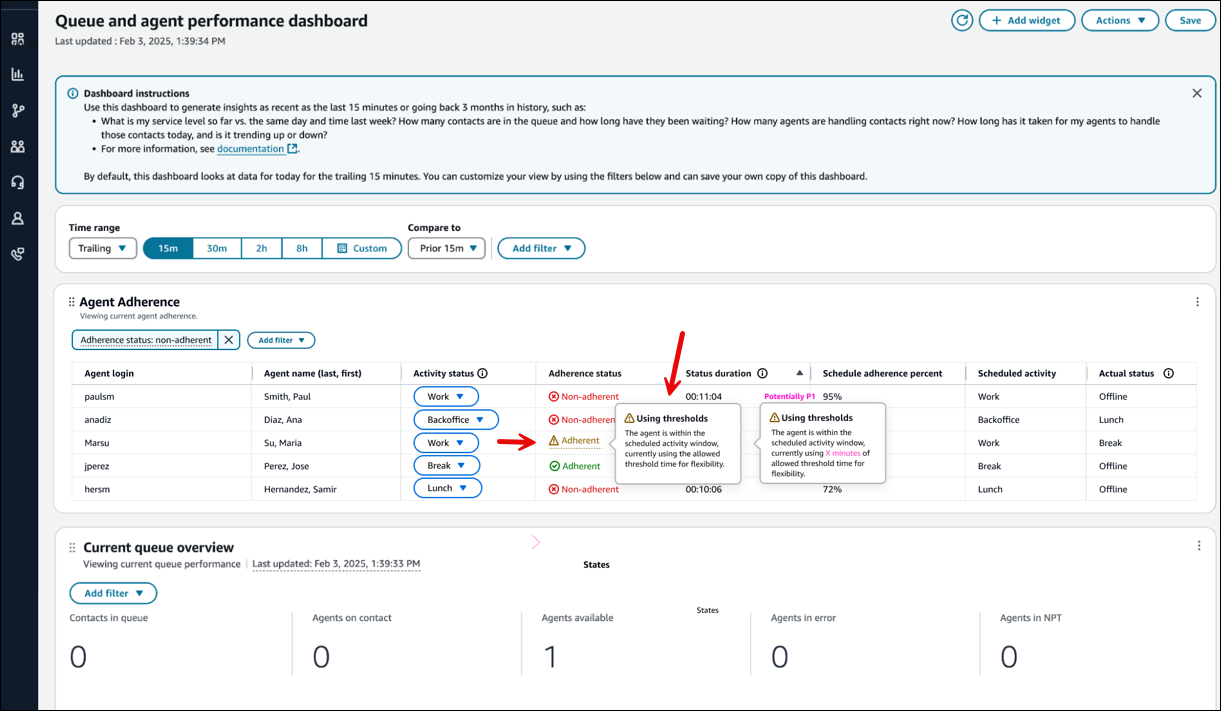
Set up schedule adherence notifications
You can use Contact Lens rules to configure notifications to be sent when agents are out of adherence.
-
In the Amazon Connect admin website, navigate to Analytics and Optimization, Contact Lens, Rules, and then choose Create a rule, Real-time metrics.
-
For When, choose There is an update in agent metrics from the dropdown list.
-
Select Trailing window of time and then select the following metric:
-
Adherence: >= or <= X%
-
Non-adherent time: >= or <= X seconds
For example, in trailing 15 minutes, if adherence for a certain group of agents is <= 80%, then take one of these actions: Create a task, Generate EventBridge event, or Send email.
-
-
Choose Next.
-
Specify the action to take, choose Next, and then choose Save.
For more information about creating rules, see Create alerts on real-time metrics.
What happens when ....
-
An agent starts working before their schedule starts
If an agent does not have a schedule, their adherence status will be marked as "Unscheduled" to indicate the absence of a defined schedule for that time. This means that if an agent starts working 5 minutes before or 5 minutes after their schedule, it will not count against their adherence. However, if they decide to leave work 5 minutes early because they started 5 minutes early, they would be considered non-adherent for that 5 minute interval.
-
An agent flips to offline when they are supposed to be a non-productive state
This would be considered non-adherent because the agent state is offline, rather than Non-Productive Time.
-
An agent leaves training to answer contacts because of high contact volume
In this scenario, the agent would be marked as non-adherent. However, if leaving training is intended, you can adjust the schedule retroactively and adherence will be re-calculated with the new shift.
-
A historical schedule is changed
If an agent's schedule is changed within the last 30 days from the current date (not the date of the schedule), adherence is re-calculated with the new schedule. This allows you to make real-time adjustments to an agent's shift and correctly evaluate their adherence.
-
An agent starts an activity within the configured threshold
-
The agent is considered adherent.
-
Their status shows Using thresholds in the dashboard.
-
The time spent within the threshold counts as adherent time.
-
The adherence percentage calculation includes time within configured thresholds.
-