Edit a forecast in Amazon Connect
In the Amazon Connect admin website, there are two ways you can edit a forecast at the queue channel level: you can make your edits directly in the user interface, or you can upload a CSV file that contains your edits.
Editing the forecast allows you to modify the forecast values to better reflect changes in contact patterns, such as a special event that could increase volume by 10 percent during a specific week. If the edited forecast is no longer applicable, you can also remove the changes.
Contents
How to edit a forecast
-
Log in to the Amazon Connect admin website with an account that has security profile permissions for Analytics and Optimization, Forecasting - Edit.
For more information, see Assign permissions.
-
On the Amazon Connect navigation menu, select Analytics and optimization, Forecasting, and then choose the Forecast tab.
-
Choose the forecast to edit, and then choose Actions, Edit forecast.
-
The Edit forecast pane opens. It displays pre-filled values based on your selections from the currently selected forecast, as shown in the following image.

For example, the above image shows a long-term forecast selected with BasicQueue and the Voice and Chat channels. The Edit forecast pane is automatically populated with these selections.
-
You can further configure the date range, queues, channels, and metrics, depending on the type of operation you want to use for editing the forecast:
-
Date range:
-
For short-term forecasts, you can select a 31-day range for editing at a time. The changes are applied to each interval (either 15 minutes or 30 minutes, depending on your default settings) within the selected date range.
You can also limit the edits to a specific time range by clearing All day and instead selecting a start and end time. This feature allows you to adjust the forecast for a specific time window.
The following image shows the Data range section of the Edit forecast - Short term pane.

-
For long-term forecasts, you can select a date range of up to 64 weeks. Edits are applied at a daily granularity.
-
-
Queues and channels: You can choose All queues or search and add individual queues one by one. You also have the option of removing any selected queues. Similarly, you can select channels such as Voice or Chat as needed.
-
Metrics: Metrics allow you to apply specific operations to your selection based on the type of edit you want to make. You can apply these operations to either Contact volume, Average handle time, or both, depending on your needs.
The following image shows the location of Metrics on the page, and the dropdown list of options.

Choose from the following operation types:
-
Decrease by percentage: The percentage decrease is applied based on the distribution of the last computed forecast value across the selected time range intervals.
For example, if you have 100 contacts in a 15-minute interval and apply a 10% decrease, the new value will be 90 contacts.
-
Increase by percentage: The percentage increase is applied based on the distribution of the last computed forecast value across the selected time range intervals.
For example, if you have 100 contacts in a 15-minute interval and apply a 10% increase, the new value will be 110 contacts.
-
Decrease by value: The decrease is applied based on the distribution of the last computed values across the selected time range intervals.
For example, if you're editing a long-term forecast spanning two days with intervals showing 40 contacts on day 1 and 60 contacts on day 2, and you want to decrease the value by 10, the decrease will be proportionally distributed across both days. For interval 1, the decrease would be 10 * (40 / (40+60)) = 4, resulting in a final value of 36. Similarly for interval 2, the final value would be 54.
-
Increase by value: The increase is applied based on the distribution of the last computed values across the selected time range intervals, similar to the decrease by value operation.
For example, Interval 1 will increase to 44, and Interval 2 will increase to 66.
-
Set by value: The selected value is applied based on the distribution of contact volume or average handle time across intervals, similar to the decrease by value operation.
For example, in this case, Interval 1 will be set to 4, and Interval 2 will be set to 6.
Note
Any operation resulting in a value of less than 0 will automatically set the value to 0.
-
-
-
After you've made your selection, choose Preview to view the changes on your screen, as shown in the following image
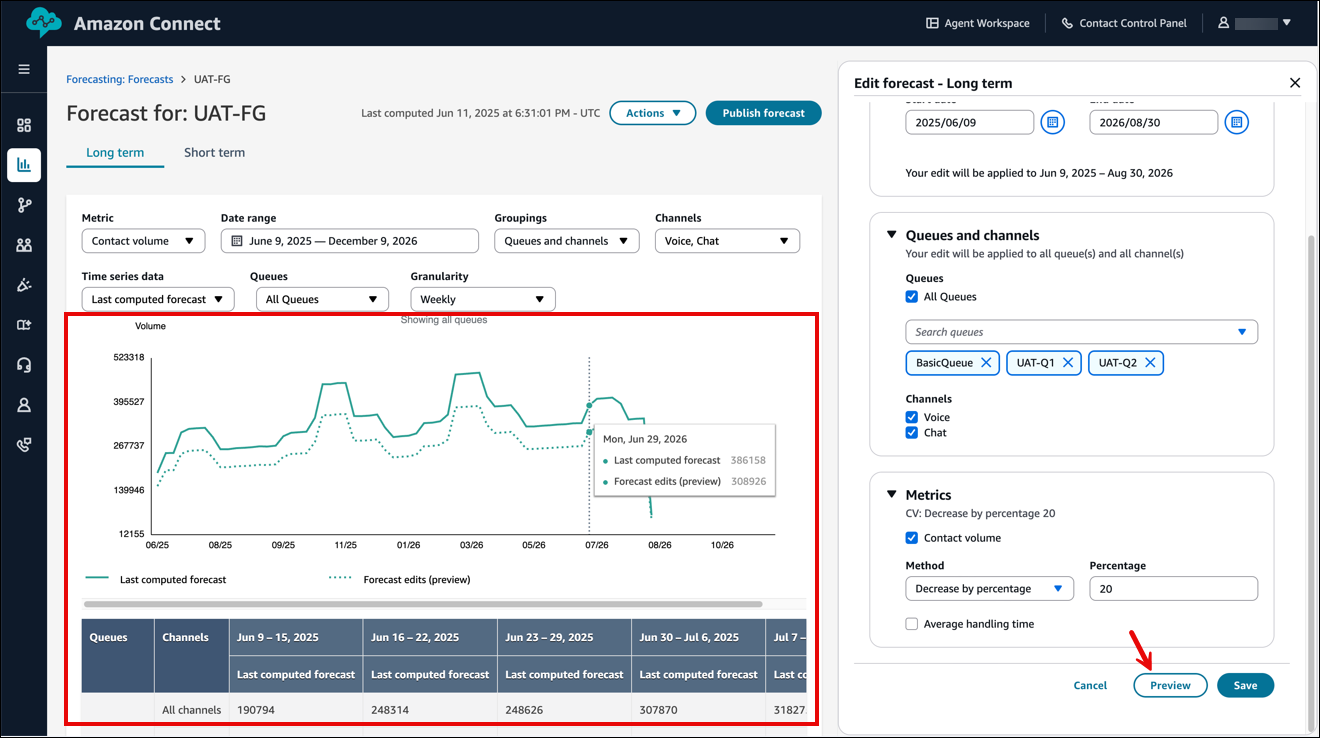
-
Choose Save to apply your changes. Your edits are reflected as overrides. You can make edits as many times as needed.
-
For overlapping intervals, the most recent edit persists.
-
For non-overlapping intervals, all interval edits persist.
The following image shows an example of edits saved to the UAT-FG forecast.

-
Important things to know about using a CSV file to edit forecasts
-
The override data file be must a CSV file and it must be in the required format. If the file format and data don't meet the requirements, the upload does not work. We recommend downloading and using the template provided to help you prepare the historical data.
The following image shows an example CSV file with data in it.

Following are the requirements for imported data:
-
QueueName: Enter the Amazon Connect queue name. -
QueueId: Enter the Amazon Connect queue ID. To find the queue ID in the Amazon Connect admin website, on the left navigation, go to Routing, Queues, choose the queue, select Show additional queue information. The queue ID is the last number after/queue/. -
ChannelType: EnterCHATorVOICE. -
TimeStamp: Enter the timestamp in ISO8601 format. For long-term forecast overrides, the time value must be midnight in the selected time zone. -
IntervalDuration: Enter15minsor30minsfor short-term forecast, depending on your forecast and schedule interval. Enterdailyfor long-term forecast. -
IncomingContactVolume: Enter the number of inbound, transfer, and callback contacts as an integer. -
AverageHandleTime: Enter the amount of average handle time (in seconds) as type double/decimal.
-
-
You can upload only one override file for a forecast group.
-
This means if you previously uploaded an override file (for example, with 120 lines of overrides), you must add new overrides to this override file (for example, add 50 new lines of overrides) and re-upload the file that now has 170 lines of overrides.
-
This also means you need to include overrides for both short-term and long-term forecasts in one file.
-
-
Both Contact volume and Average handle time are included in one override file. Both columns must be populated in the override file.
-
The following special characters are allowed in the CSV file: -, _, ., (, and ). Space is allowed.
How to edit a forecast using a CSV upload
-
Review Important things to know about using CSV upload to edit forecasts if you have not yet already done so.
-
On the Forecasts page, choose the forecast you want to edit, and then choose Actions, Edit forecast.
-
In the Edit forecast pane, choose the Upload CSV tab.
-
Choose Download the .csv template for override data.
Note
Amazon Connect supports one, which would be the latest, override file per forecast group.
-
When you choose to download a template, your template will contain headings but no data.
-
When you choose to download forecast edits, you will receive the file that was previously uploaded. This option is only visible if a file has been uploaded.
If you need to make changes later on to the same forecast, you must download the last uploaded file, make your changes, and then upload the file. Amazon Connect retains only the last uploaded file.
-
-
Add override data, and then choose Upload CSV to upload it. Choose Save to confirm forecast override.
How to remove your forecast edits
-
On the Forecasts page, choose the forecast you want to change, and then choose Actions, Remove forecast edits.
-
In the Remove forecast pane, select a date range, queues, channels, and metrics (Contact volume and Average handle time) from which to remove your edits.
-
The Date range works the same way as when you edit a forecast.
-
You can apply multiple edits across different time ranges, and all changes will be applied.
The following image shows an example Remove forecasts pane. Edits made between 2025/06/06 and 2026/08/30 for all queues, for the voice and chat channels, and for only the Contact volume metric will be removed.
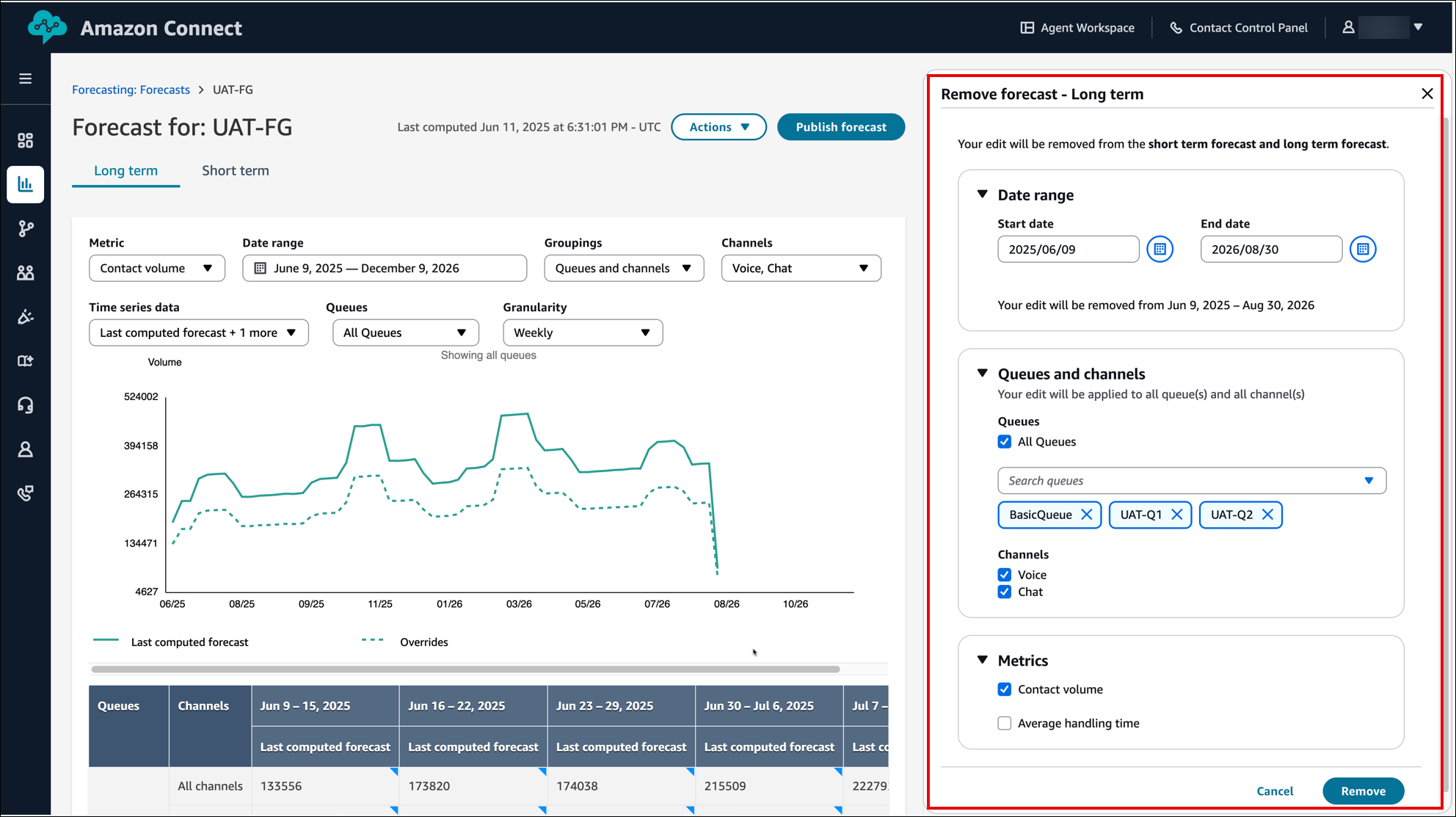
-
-
Choose Remove to apply the changes.